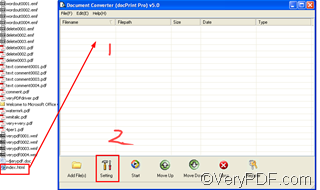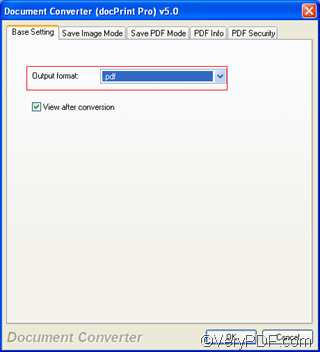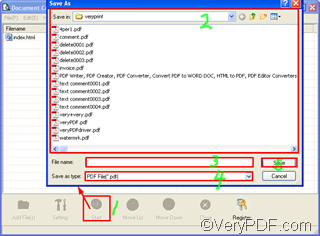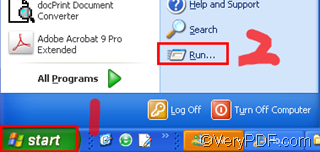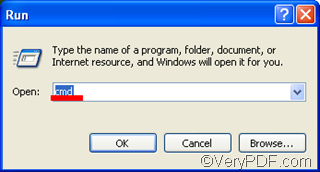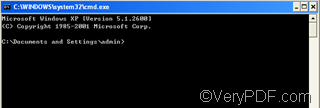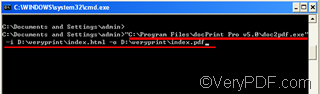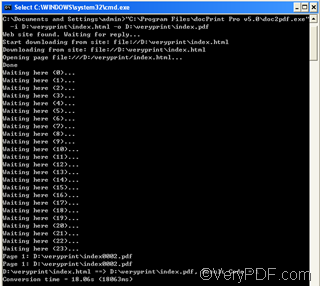Most people would prefer PDF as the format to print files because PDF can be shared across multiple computer platforms, it looks and prints the same on any computer and in many ways like paper. There are various document converters available on the internet which can help you convert HTML to PDF files. Some of them are really easy to use and can create high quality PDF files from HTML files. In this article, I would like to introduce you to use VeryPDF docPrint Pro, which is a kind of all to all document converter. You can download it from https://www.verypdf.com/artprint/index.html .
There are two ways for you to convert HTML to PDF files via VeryPDF docPrint Pro. You can convert HTML to PDF in the graphical user interface (GUI), or in MS DOS command line.
In GUI
1. input the HTML file on local disk to VeryPDF docPrint Pro
You should open VeryPDF docPrint Pro by double clicking the icon of this software; > drag the file on local disk you want to convert from HTML to PDF to docPrint Pro list box
2. set output format
You should click the Setting button on the docPrint Pro panel as illustrated above; > specify pdf as the Output format in the dialog box that pops out as illustrated as following. >press OK to close this dialog box.
3 Convert from HTML to PDF
Click the start button on the docPrint Pro panel to open the Save As dialog box. > select a directory in the Save in combo box and list box to export the PDF file. > Type the name for the PDF file in the File name edit box.> Make sure that PDF file is the output format in the Save as type combo box. >click Save to start converting from HTML to PDF.
In a few seconds, you can find the files converted from HTML to PDF in your computer.
In MS DOS
VeryPDF docPrint also supports MS DOS command line. You should do as follows:
1 Run the MS DOS window
You should press Start on screen; >click run ;> type “cmd” in the edit box of the dialog box that pops out. > Click OK to close the run dialog box.
Then, you will see the DOC window appears on the screen.
2 Type the following command line in the MS DOS window:
“C:\Program Files\docPrint Pro v5.0\doc2pdf.exe” –i D:\veryprint\index.html –o D:\veryprint\index.pdf
- “C:\Program Files\docPrint Pro v5.0\doc2pdf.exe” ----is the directory of the executable file, which is the application you use to convert HTML to PDF file.
- -i ----stands for input . And don’t forget to leace a space before and after –i in the MS DOS window.
- D:\veryprint\index.html ----The directory after -i is the directory of the source HTML file. Of course, you can replace it by typing the directory of your HTML file.
- –o ----represents output. Again make sure there is a space before and after –o in the MS DOS window.
- D:\veryprint\index.pdf----The directory after –o is where you export the PDF file converted from HTML. You can replace it by whatever directory you like to store the output PDF in your computer.
After you type the command line in the DOS, press Enter on the keyboard, and then you can view the process in the DOS window:
In a few minutes, the new PDF file appear in the directory you selected.