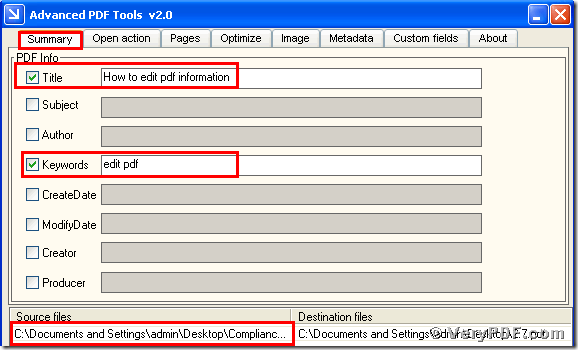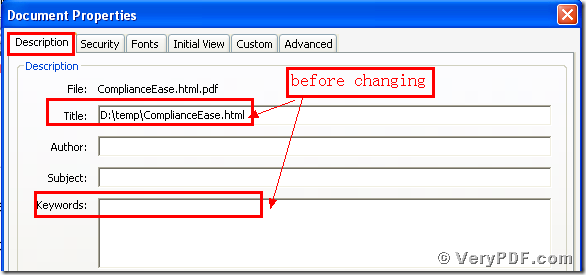There is an old saying: “No pains, no gains.” Today we will learn new knowledge about how to edit pdf title and keywords by using the Advanced PDF Tools. So if you want to learn more and improve your office work skill, you should better to read this article. Do not worry about it, the operation is very brief and simple. It will not occupy your many time, just two or three minutes. Every day you just need to save a little time and you can obtain more than others.
So how to edit pdf title and keywords by using the Advanced PDF Tools?
You may never access to this software. It doesn’t matter, today I will introduce it to you firstly. The Advanced PDF Tools is a very useful software to maintain pdf files. It can allow to modify pdf summary, edit pdf open action, reduce pdf size in order to optimize the website, change Metadata and custom fields, and so on. The interface of this software is very friendly, the operation is simple.
Right now we will edit pdf tiltle and keywords by using this software. If you have not this software in your computer, please go to this website : https://www.verypdf.com/pdfinfoeditor/advanced_pdf_tools_cmd.zip. And download it.
Do remember to extract it, for it is a zipped package. Install it in your computer for the future use. The important step is that you should better to register it, if not some functions of this software are disable.
(1) let this software run, and drag your pdf file(ComplianceEase.html.pdf) into this program. Click the label page “Summary”, respectively check the box “Title” and “Keywords”. Separately input the “How to edit pdf information”, “edit pdf” into the matched light bar. Then save the change. Please look at picture 1.
(2) Separately open the changed pdf file(2.7) and the before changing file(ComplianceEase.html.pdf). Then respectively click the properties of the files. In the label page “description”, you can find that we had already edited pdf title and keywords by using the Advanced PDF Tools. I also give you two screenshots to show the difference. Hope you can obviously find the change. Please look at picture 2 and picture 3.
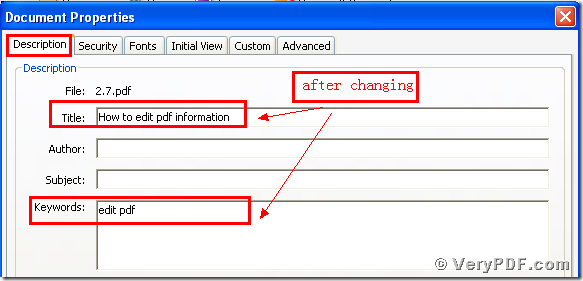 (Picture 2 )
(Picture 2 )
You see we had already fulfilled this process. It is very simple and quick. So if you are interested in the Advanced PDF Tools, just visit: https://www.verypdf.com . Thanks for your reading. Have a nice day.