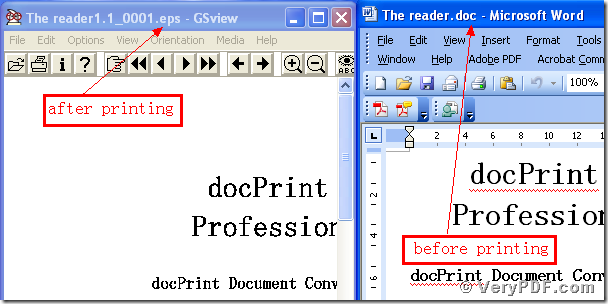If you are office workers, for the needs of the work, you need to print Word to eps file. Here I will recommend the docPrint Document Converter Professional V5.0 to you. Because this software include a virtual printer the docPrintPDF Driver, which can print Word to esp file. This virtual printer can not only print Word to eps file, but also can print Word to many types files, like it can print Word to ps and print Word to pdf and so on.
Before you use this virtual printer, you need to firstly download the the docPrint Document Converter Professional V5.0.
Step1, download and install
Download this software through this link:
https://www.verypdf.com/artprint/docprint_pro_setup.exe
Do remember to extract it after the download is completed, for it is the zip package. Then unzip it.
Install it in your computer for the further use, there will appear an icon in your desktop. You can use trial version or just register it.
Step2, print Word to eps
Open your file ( The reader.doc), and click “File” – find “Print”-click “Print”. Then it will pop up the dialogue “Print”, you just need to select the virtual printer “ docPrintPDF Driver”, and click the button “ok”. Please look at picture 1.
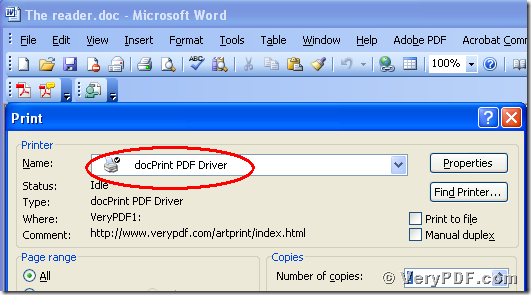
(Picture1)
Step3, choose the type, save the change
After you click the button “ok”, it will pup up a dialogue “Save As”. Please choose the type “EPS” and input the file name “The reader 1.1” in the blank. At last, save the change. Please look at picture 2.
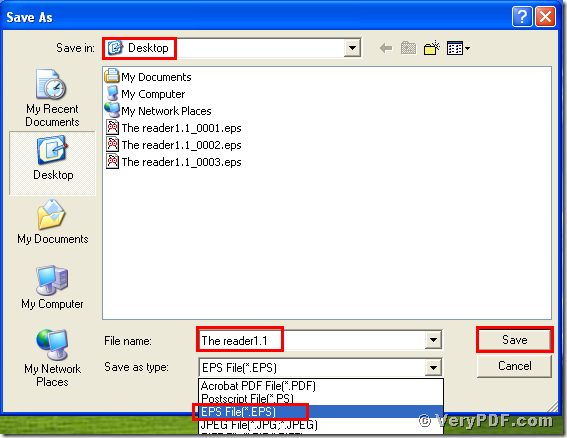 (Picture2)
(Picture2)
Step 4, Open the files and compare them
Separately open the before and after printing files, you will find that we had already printed Word to esp. Please look at the screenshots I give you.
You see it is simple and quick, isn’t it? if you want to know more about it, you can go to this website https://www.verypdf.com/artprint/document-converter/help.htm and refer to the user manual. Thank you for your reading.