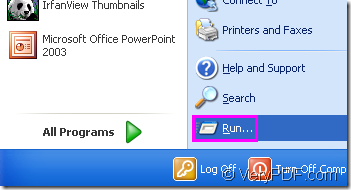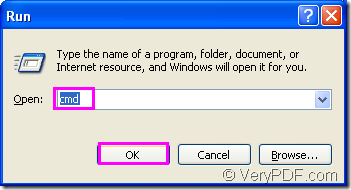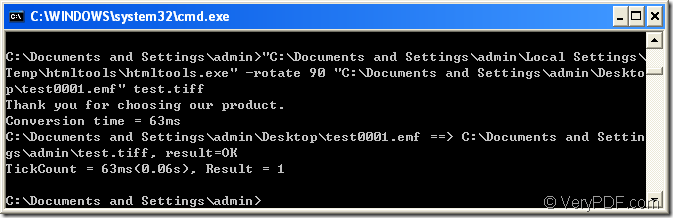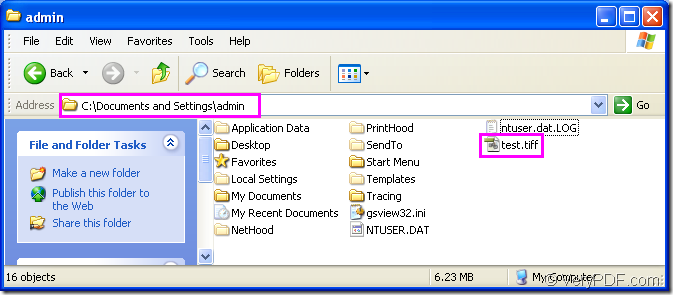You may not know there is a software named HTML Converter Command Line before you want to rotate the page when converting emf to tiff.Furthermore,HTML Converter Command Line is a command line application of a powerful converting software VeryPDF HTML Converter which support GUI and command-line.VeryPDF HTML Converter allows you to create previews or thumbnails of web pages in a number of different formats, such as TIF, TIFF, JPG, JPEG, GIF, PNG, BMP, PCX, TGA, JP2 (JPEG2000), PNM, etc. VeryPDF HTML Converter also allows you to convert web pages to PDF, PS (postscript), WMF, EMF vector formats.All depends on your needs to select the GUI version or command line version.You can download the GUI application at https://www.verypdf.com/htmltools/winhtmltools.exe while the command line application at https://www.verypdf.com/htmltools/htmltools.zip. This article will describe the steps to rotate the page when converting emf to tiff format file in a command line,of course by HTML Converter Command Line.
Step1.Run cmd.exe program
Please take the following two ways to run cmd.exe program.
(1) Click “start”—“run” and input “cmd” in “open” edit box in the popup dialog box,then click “OK” button.Please see Figure1 and Figure2.
Figure1.
Figure2.
(2) The hot key “Windows”+ “R” can also help you to open the dialog showed in Figure2.
Step2.Input command line
The command line contains called program,parameter,source file and target file which make up the following command line template.
htmltools.exe –rotate value “input.emf” output.tiff
Please see Figure3.The example command line in cmd.exe dialog box is the application of the template above.
Figure3.
"C:\Documents and Settings\admin\Local Settings\Temp\htmltools\htmltools.exe" -rotate 90 "C:\Documents and Settings\admin\Desktop\test0001.emf" test.tiff
where
(1)"C:\Documents and Settings\admin\Local Settings\Temp\htmltools\htmltools.exe" is the path of htmltools.exe.To save your time and energy,please drag the file into cmd.exe dialog directly.
(2)-rotate 90 is the rotation angle of source file.
(3)"C:\Documents and Settings\admin\Desktop\test0001.emf" is the path of source file.
(4)test.tiff is the name of target file.You can also set the directory for the target file here and enclose the directory with double quotes such as “C:\Documents and Settings\admin\test.tiff”.
Step3.Find the target file.
In 2 seconds later,you will find the target file in specified directory after converting emf to tiff,please see Fiugre4.
Figure4.