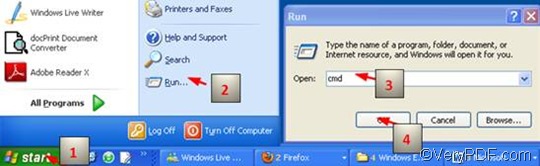TGA or TARGA is a raster graphics file format for describing bitmap images, it is capable of representing bitmaps ranging from black and white, indexed color, and RGB color, the format also supports various compression methods. HTML refers to webpage. The function of rotating pages is often required when pages in portrait mode and landscape mode are mixed together in a file as having both portrait and landscape tables, images or pages can make it difficult to read.If you want to rotate the page when converting HTML to TGA in a very effective way, I strongly recommend you to use VeryPDF HTML Converter Command Line, which is the right tool for you to solve the problem.
This article will show you how to use VeryPDF HTML Converter Command Line to rotate the page and convert HTML to TGA via a command line. And the must-have command is -rotate <int>, which can be used to rotate the page 90, 180, or 270 degree. Just follow the three steps below:
1. Run the command prompt window
People always use the following way to open the command prompt window: click “Start”; > click “Run” on the menu that appears on the computer screen; > enter “cmd” in the “Run” dialog box, > click “OK”.
2. Enter a command line
When you rotate the page and convert HTML to TGA via command line, you should pay attention to the following two rules:
Rule 1: the command line should consist of the following four factors as in the pattern:
htmltools -rotate <int> <HTML file> <TGA file>
- Factor 1: htmltools ---- the executable file
- Factor 2: -rotate <int> ---- the command which can be used to rotate pages. int means integer and the angle brackets <> mark the essential content.
- Factor 3: <HTML file> ---- the input HTML file(s)
- Factor 4: <TGA file> ---- the output TGA file(s)
Rule 2: the whole directories of the files, rather than only their names, should occur in the command line.
The following command line is a good example for you understand what kind of command line should be entered in the command prompt window. This example consists of four factors, and also includes the directories of the files. When you enter a command line, you should replace all the directories in the example with the real directories of the executable file, input files and the output files in your computer.
D:\htmltools\htmltools.exe -rotate 90 C:\in\*.html D:\out\*.tga
- D:\htmltools\htmltools.exe ---- the directory of the executable file htmltools.exe. Usually, the executable file htmltools.exe have been placed in the folder htmltools after the compressed file is decompressed. In the example, the directory shows that the executable file is in the folder htmltools on disk D.
- -rotate 90 ---- the command for rotate the page. It specifies 90 as the angle degree. The number can be replaced by 180 or 270.
- C:\in\*.html ---- the directory of the input files. The wildcard * in this directory represents all the input HTML files in the folder in on disk C.
- D:\out\*.tga ---- the directory of output files. The file extension tga in the command line indicates that the output format is TGA. This directory orders the computer to export all the result files in the folder out on disk D.
3. Hit “Enter”
Simply hit the single key “Enter” on the keyboard, in a second, you will find that the computer is converting HTML to TGA right away and you can view the effect of the conversion and page orientation very quickly. If you are interested in the methods on how to convert HTML to other files, please read related articles at the knowledge base of VeryPDF.