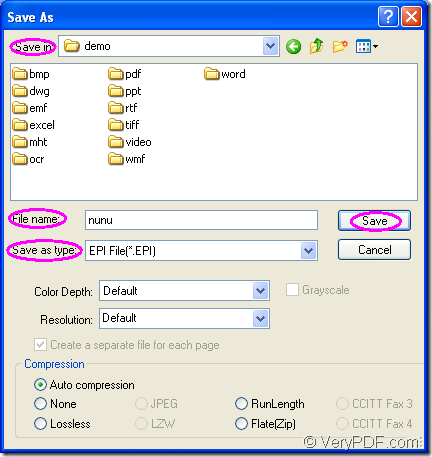EPI is a kind of compressed archive created by EclipsePackager2000 which is a program used for splitting and compressing files. Actually, EPI file may contain a complete archive or a portion of a split archive. It is created using Green Eclipse Intelligent Packing Technology. EPI files are used to separate large files into smaller segments for distribution over the Internet, email, or other external media.
To convert MS Office Excel document of xls to epi or xlsx to epi, you can use the virtual printer docPrint which is also a powerful document converter. Please see the introduction to docPrint in the following contents.
docPrint is a Windows printer driver that saves ink, paper and time by controlling printed output. It supports to print 2, 4, 6, 8 or 16 pages on a single sheet of paper. docPrint also supports scale A0, A1, A2, A3 papers to standard Letter or A4 paper sizes.
docPrint is also a document converter which can convert any printable document to 50+ graphics, it may be a Microsoft Word file, Adobe PDF file, HTML file, Excel file and others. docPrint supports various image formats, resolutions and compressions.
docPrint is easy-to-use, just print a document to docPrint, you will be able to start using document printer software. As one application of docPrint Document Converter Professional, if you want to use docPrint, you should download docPrint Document Converter Professional at https://www.verypdf.com/artprint/docprint_pro_setup.exe first and install it on your computer.
- Please open an Excel document first. If you have set docPrint as the default printer on the computer, the job will be easier. You just need to right click the document and choose “Print” option, which can run docPrint directly. If docPrint is not the default printer, please open the Excel document and click “File”—“Print” to open “Print” dialog box. Then in the “Printer” combo box please select “docPrint” as the current printer and click “Print” button to close this dialog box.
- In the popup docPrint window, you should try to open the “Save As” dialog box in which the conversion from xls to epi will be completed smoothly. To open the “Save As” dialog box, you can click “File” and click “Save as” in the dropdown list or click the “Save File” button in the toolbar. You can also use the hot key “Ctrl”+ “S” to help you open the dialog box.
- Please do as follows in “Save As” dialog box. With these operations, the conversion can be finished. You should have the target file saved in a suitable location on the computer by setting the path in “Save in” combo box. Please input the name for the target file in “File name” edit box. Then setting the output format as “EPI File (*.EPI) in the “Save as type” combo box. At last, please click “Save” button.
For learning the “Save As” dialog box, you can see the it in Figure1.
Figure1.
The target file will be saved in the specified location after several seconds. The conversion speed depends on the original file size and the computer configuration. If you want to read more articles about docPrint, please visit the blog VeryPDF Knowledge Base.