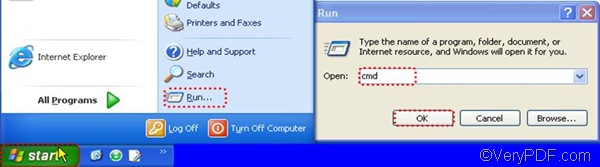Are you searching for a Word to BMP converter on the internet? Are you looking for a command line application which can help you convert Word such as DOC and DOCX to image file such as BMP? VeryPDF Document Converter Professional is certainly worth a try! This application is also called VeryPDF docPrint Pro, and the command line version can just help you solve your problem.
You can also use VeryPDF docPrint Pro to convert a bundle of Word documents to EMP files. In addition, by means of this application, you can set color depth, color resolution, rotate pages, etc. It is so powerful, that almost all printable file can be converted to files in formats including PDF, PS, EPS, XPS, PCL, JPEG, TIFF, BMP, PCX, PNG, EMF, WMF, DCX, GIF, MNG, PBM, PCD, PGM, PIC, PSD, PNM, PPM, TGA, AVS, JBG, JP2, JPC, WBMP, XBM, XPM, etc. Why not download it, and try it now.
The following part will show you how to use VeryPDF docPrint Pro to convert Word to BMP via command line.
First, you should open the command prompt window. This command line application supports Windows XP, Windows 2000, Windows 2003, Vista, and Windows 7. For example, if you are in Windows XP, you can first open the command prompt window as follows: click Start > click Run, > type “cmd”, > and click OK.
Then, when you see the command prompt window on the screen, please type a command line according to the following pattern: doc2pdf [options] <-i Document Files> [-o Output]
If you want to see the options of this application, please type the directory of the executable file in the command prompt window and press Enter. This article will first show you how to convert Word to BMP without setting option first. For example,
- You can use a command line as the following one to convert a single DOC to BMP: “C:\docPrint Pro v5.0\doc2pdf.exe” -i C:\in.doc -o D:\out.bmp
- You can use a command line as the following one to convert DOC documents to BMP files in batch: “C:\docPrint Pro v5.0\doc2pdf.exe” -i C:\*.doc -o D:\*.bmp
- If you want to set color resolution, you can type a command line as the following example:“C:\docPrint Pro v5.0\doc2pdf.exe” –r 300x600 -i C:\in.doc -o D:\out.bmp
After you type a command line to meet your need, please click Enter to start conversion from Word to BMP. After you try the free version, if you want to buy this application, please click VeryPDF docPrint Pro.