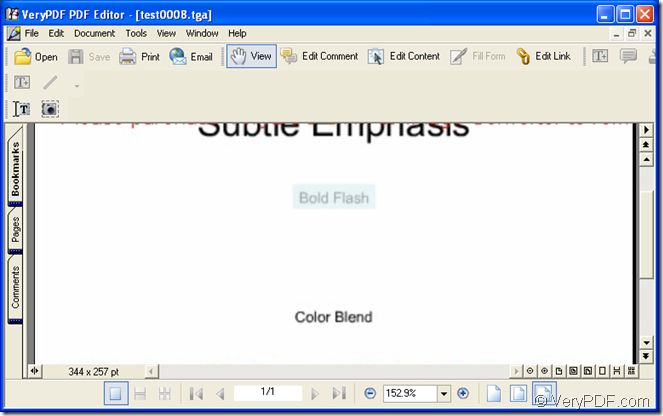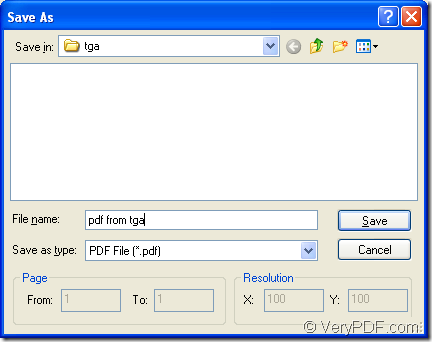If you want to create the document of pdf from tga format image, please try the the GUI application of VeryPDF—PDF Editor. PDF Editor is a powerful application which is able to edit the contents, draws, links for the input pdf document. It can also add bookmarks, annotations for the pdf document for your better browsing pdf documents. If you want to share the contents with others, you can also import or export the contents.
PDF Editor supplies a convenient way for you to open and work with PDF documents. If you want to download the application for experiencing, please click the following link: https://www.verypdf.com/pdf-editor/pdfeditor_setup.exe. Just follow the installation wizard to set up the application on your computer and then you will be able to use it instantly.
For creating the document of pdf from tga format image, please open the application at first. You just need to double click the application icon or right click it and choose “Open” option in dropdown list. Then you will see the main window of PDF Editor. Please see it in Figure1.
Figure 1
Please add the input file—tga format image to the application. There are several given ways for you to choose: (1) Please click “File” in menu area and click “Open” in dropdown list. Then you will see a popup dialog box named as “Open” in which you can choose the input file. (2) You can also click “Open” button in the toolbar. (3) The hot key “Ctrl”+ “O” is always a popular way for many people to open folders or files.
In navigation pane on the left, you can choose bookmark, pages or comments by clicking the Tab Palettes beside navigation pane to show the information of pdf document. You can use the buttons in navigation and zoom toolbar to combine several pages on one single sheet, view each page of the document, zoom in or out the current page and choose the suitable viewing page format to fit the document pane.
Then please create pdf from tga format image by saving the current file to pdf document. You need to click “File” and click “Save as” to open “Save as” dialog box which is shown in Figure 2.
Figure 2
In “Save in” dropdown list, please choose the location for the output pdf document on your computer. In “File name” edit box, you are allowed to edit a name for the target file. In “Save as type” dropdown list, you need to choose the right output format for the target file and then, please click “Save” button to save all the changes.
That’s all the operations about the conversion. If you still have some questions or advises about PDF Editor, please leave a reply and we will resolve or take your advises as soon as possible.