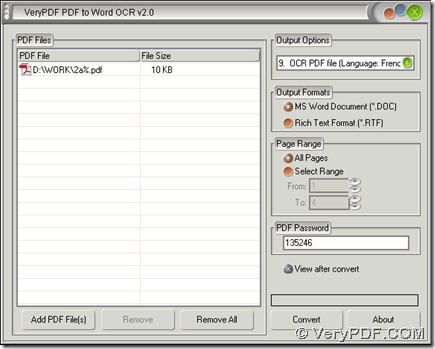If your scanned PDF file contains open password and you want to convert this encrypted PDF to Word file, I think you can use PDF to Word OCR Converter, for this software can help you convert encrypted PDF file to Word file with OCR technology to make conversion more flawlessly without encrypted PDF file opened on your computer. So if you would like to know more details, you can keep reading this article.
- Download installer of PDF to Word OCR Converter on your computer, then install PDF to Word OCR Converter after you double click this installer
- Double click shortcut of PDF to Word OCR Converter in order to get interface of PDF to Word OCR Converter opened on your screen, where you need to click “Add PDF Files” in order to add your PDF file, then select PDF in pop dialog box, then click “Open” there so that PDF file can display as a path in processing table
- Then, you need to select targeting file type for this process, and on interface of PDF to Word OCR Converter, you need to click radios of “MS Word Document” and “Rich Text Format” there so that PDF to Word OCR Converter can help you produce Word file of DOC or RTF accordingly
- To convert encrypted PDF to Word with OCR technology, please type your open password of PDF file into edit box of “PDF Password” on interface of PDF to Word OCR Converter in order to make PDF to Word OCR Converter process this PDF file without PDF opened on your computer later
- To use OCR technology to process PDF file, please click one of “OCR PDF file (Language: …)” on dropdown list of “Output Options” according to language of PDF file, for example, please click “OCR PDF file (Language: English)” there if language of PDF file is English
- After that, if you want to select a folder on your computer in order to save Word file, please click “Convert” button so that you can not only get a folder in dialog box of “Save As”, but also can get this process started with one click on “Save” in that dialog box. Within a few seconds, your Word file can be produced on your computer
So till here, this article has nearly come to the end, so if you have some questions on process to convert encrypted PDF to Word with OCR technology, please leave your comments here. If you would like to know more information of PDF to Word OCR Converter, please visit homepage of PDF to Word OCR Converter.