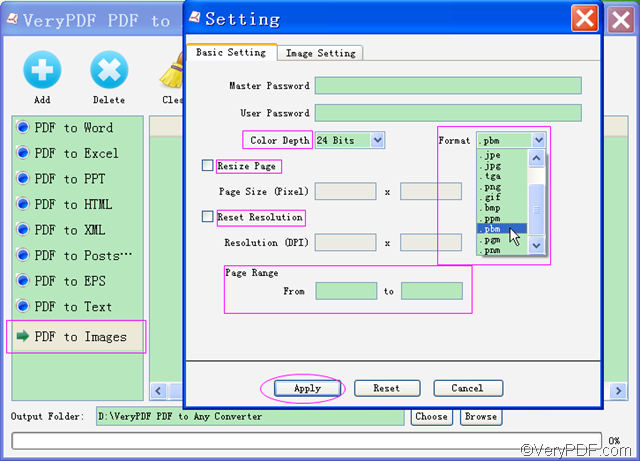Are you searching for ways to convert PDF to PBM? With the help of VeryPDF PDF to Any Converter, you can easily convert PDF to PBM. In this article, you will see how to use VeryPDF PDF to Any Converter to convert PDF to PBM.
VeryPDF PDF to Any Converter has two different versions:
About PBM:
PBM stands for Portable Bit Map, which consists of a sequence of one or more PBM images. There are no data, delimiters, or padding before, between and after the images. A free Adobe Reader can open PDF files, but can’t save PDF files as images. So, in many situations, you need a tool to help you convert PDF to PBM.
How to convert PDF to PBM?
Step 0: Download VeryPDF PDF to Any Converter, install and run it
Click the free Windows download link or Mac link to get VeryPDF PDF to Any Converter. Then double-click the EXE file or PKG file to install it into your computer. After you install it, the main interface will automatically pop up and create a shortcut icon on your desktop (you can double click it to quickly launch it next time).
Step1. Import PDF files to the converter
Import the PDF files by drawing and dropping PDFs or clicking [Add] button on top of the main interface, then locate and select the PDF files that you want to convert to PBM. Delete the PDF files by clicking [Delete] button (delete PDF files one by one) or clicking [Clear] button (remove all the PDFs in the list).
Step2. Choose output BPM format
- Click the button [PDF to Images] in the left column of the main interface, and then click the button [Setting] on top of the main interface. The “Basic Setting” interface will pop up. Next, move your mouse to the “Format” drop-down box and click, the image formats list will pop up, then you can choose PBM from the image format drop-down list as the output image format.
- Click the button [Apply] at the bottom of the “Basic Setting” interface to make the settings enact.
Step3: Customize output settings
- Customize page range for the PDF files to convert.(Default page range for conversion is All pages.)
- Choose a color depth from the “Color Depth” list. (Default color depth is 24 bit.)
- Resize page in pixel and reset resolution in DPI.
- Click the button [Apply] at the bottom of the “Basic Setting” interface if you want to enact these settings.
Step4. Select destination folder for output PBM
Choose a destination folder where you want to save your PBM files by clicking the [Choose]button at the bottom of the main interface
Step5. [Start] to convert PDF to PBM
If everything is ok, you can click the button [Start]on top of the main interface to start to convert PDF to PBM.
Congratulations! You have mastered how to convert PDF to PBM, then you can freely use the BMP images in other applications right away! Feel free to download VeryPDF PDF to Any Converter and have a try yourself.
If you still have problems on how to convert PDF to PBM, please contact our support team.
Related Products:
PDF to Image Converter PowerPoint Converter