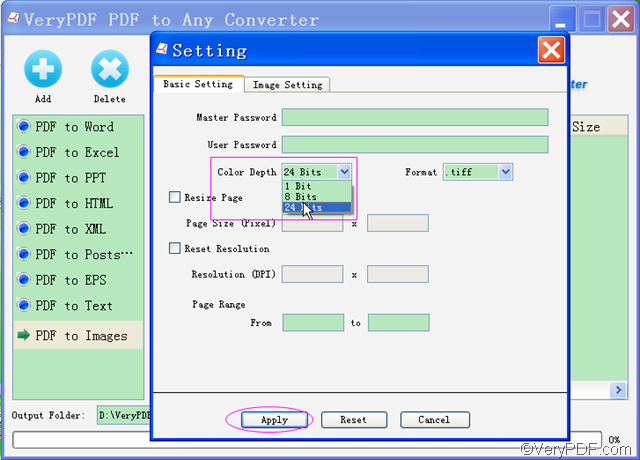Can I set color depth and convert PDF to PNG? Yes, you can set color depth during the conversion of PDF to PNG with VeryPDF PDF to Any Converter. In this article, you will see how to set color depth with VeryPDF PDF to Any Converter.
How to set color depth and convert PDF to PNG?
Step 0: Download VeryPDF PDF to Any Converter, install and run it
Click VeryPDF PDF to Any Converter for Windows or VeryPDF PDF to Any Converter for Mac to get the installer of VeryPDF PDF to Any Converter. Then follow the instructions of the setup wizard to install the EXE file or PKG file into your computer. During the installation, it will automatically create a shortcut icon on your desktop (you can double click it to quickly launch it next time you run it) and directly enter into the main interface of VeryPDF PDF to Any Converter.
Step1. Add the PDF files to the converter
There are two ways to add the files. One is to directly add the PDF files by drawing & dropping operations. The other is to click [Add] button, then locate a folder and select the PDF files you want to convert. Correspondingly, there are also two ways to delete the PDF files you added. One is to click [Delete] to delete the files one by one and the other is to click [Clear] to delete all the PDFs in the list.
Step2. Set color depth & Choose output PNG format
- Click the button [PDF to Images] in the left column of the main panel, and then click the button [Setting] on top of the main panel. The “Basic Setting” interface will pop up. Choose a color depth from the “Color Depth” list. (There are 3 options you can choose: 1 Bit, 8 Bits, and 24 Bits. )
- Next, choose PNG from the image format drop-down list as the output image format.
- Click the button [Apply] at the bottom of the “Basic Setting” interface to enact the above actions.
Step3. Select a destination folder & Start the conversion
Choose a destination folder where you want to save the PNG files and click the button [Start] to start the conversion.
Now you can have a try yourself! If you meet any problems or want to know more about how to set color depth and convert PDF, you can write your questions or opinions below or email us via support@verypdf.com .
Other Products:
| PDF to Image Converter | VeryPDF PDF to Word Converter | VeryPDF PDF to HTML Converter |