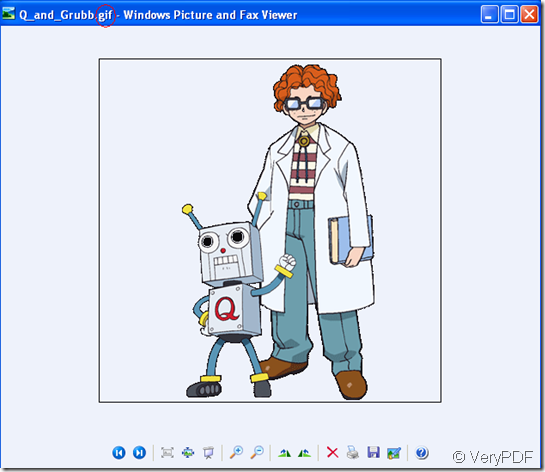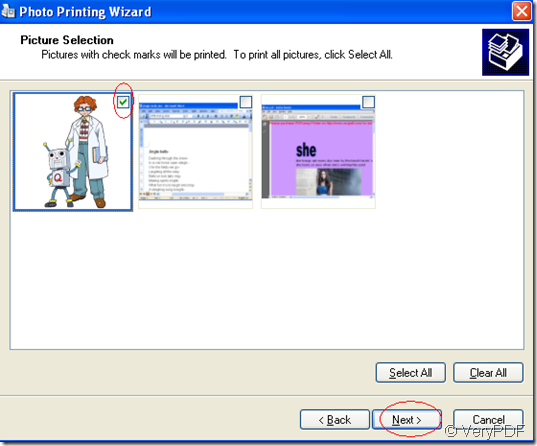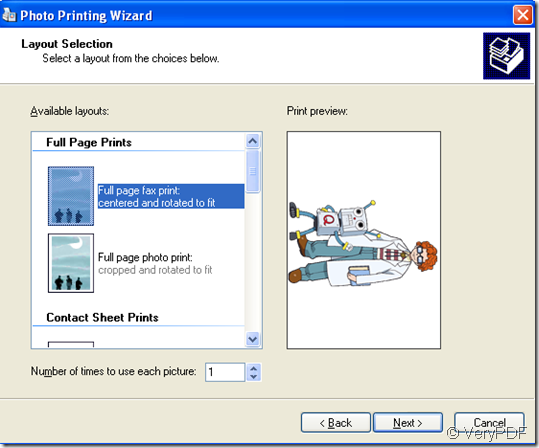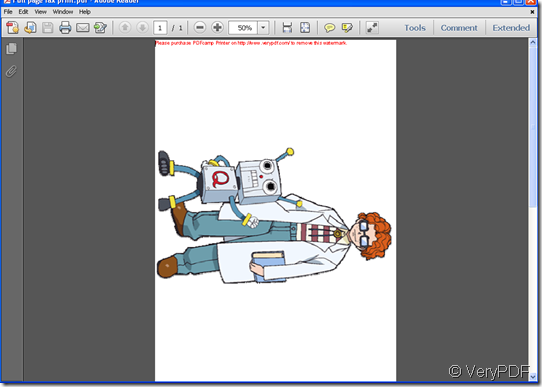GIF,short for The Graphics Interchange Format is a bitmap image format which was introduced by CompuServe in 1987 and has become worldwide used on the World Wide Web because of its wide support and portability.GIF files are recognizable by .gif file extension.GIF files support a maximum of 256 colors, which makes them practical for almost all graphics except photographs. The color limitation makes the GIF format unsuitable for reproducing color photographs and other images with continuous color.So to avoid using it for photographic images, and graphics which have long stretches of continuous-tone in them,GIF files are often used for logos, line drawings and icons.
For example,there is a gif file.You can browse it by photoshop,GSView,picture and fax viewer on the windows system or other software.
Maybe you need to convert this gif to pdf file because of many kinds of reasons,such as a smaller file size,easy to open or more secure and so on.But how to deal with it?The software PDFcamp Printer allows you to print gif to pdf files,which is a very easy-mastered job and you can follow the steps below.
Step1.Open the gif file you want to convert and you should press the button  which means “print” below the picture.You also can use the hot key “Ctrl”+ “P”to realize the printing function.
which means “print” below the picture.You also can use the hot key “Ctrl”+ “P”to realize the printing function.
Step2.Then the popup window is a printing wizard and you should click “next”.
Step3.In picture select window,all the pictures which are locate in the same location with the picture you opened will appear and you should check the one or all you want to print.Then click “next”.
Step4.Then wizard will ask you what printer do you want to use,of course you should choose PDFcamp Printer.If there is no PDFcamp Printer in your computer,you should click “install printer” to set up the software.After that,you can set the parameters of the printer by clicking “printing preferences”.
Step5.In the layout selection window,you should choose a kind of layout you like for the pdf file from the available layouts.Then click “next”.
Step6.Save and name the new created pdf file which you will see later.So PDFcamp Printer make the printing gif to pdf more easier.