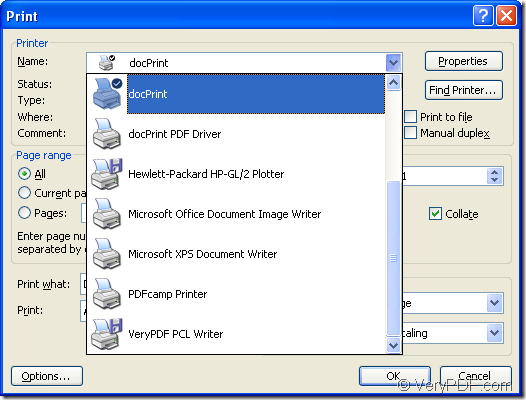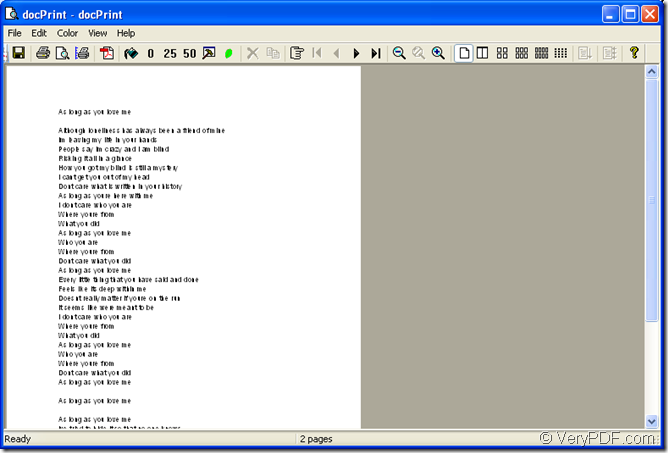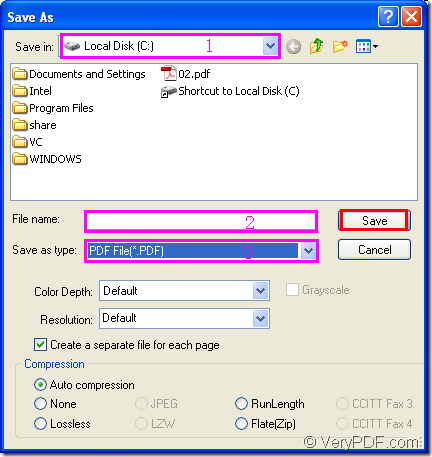MS Word is widely used in almost every computer in modern society because it has many tools for editing text (alignment, paragraphs, bullets and numbering) and also it includes many languages and fonts. It has pictures to put onto your document (clip art) and has many templates (letter, report, etc.) But there are also some disadvantages which can not be ignored.The word document can be copied,pasted,modified freely,which goes against the protection of the document contents.So if you want to share your document with others,you’d better convert word to pdf which is a safe format.You can use docPrint Pro to help you.docPrint Document Converter Professional(docPrint Pro), which is a virtual printer,is a software product that dynamically converts MS Office 97/2000/XP/2003/2007, WordPerfect, AutoCAD DWG, PostScript, Adobe Acrobat PDF and many other document types to Adobe Acrobat PDF, PostScript, EPS, XPS, PCL, JPEG, TIFF, PNG, PCX, EMF, WMF, GIF, TGA, PIC, PCD and BMP etc formats. You can download docPrint Pro at https://www.verypdf.com/artprint/docprint_pro_setup.exe and install it in your computer.
The following contents are about how to convert word to pdf with docPrint Pro.
First you should open a word document in your computer and there are two ways to run the docPrint.
(1) The regular way—You can click “File” in the toolbar and click “Print” in the dropdown list.
(2)The quick way—The hot key “Ctrl”+ “P” will also work.
You will see a “Print” dialog box pops up,in which you should choose the current printer as docPrint in “Name” combo box and click “OK” button to continue.Please see Figure1.
Figure1.
Then you will see docPrint dialog box comes out and there is a preview of the word document you want to convert in the middle of the window.Please see Figure2.You can see there is many functional buttons in the toolbar such as zoom in,zoom out,multi-pages on one sheet,etc.If you want to convert word to pdf only and do not set any parameters,you can save the file by the following two methods:
Figure2.
(1)Click “File” in the toolbar and click “Save as” option.Then you will see a new dialog like the one in Figure3.
Figure3.
(2) Click ![]() button below “File” can also pop up the dialog box in Figure3.
button below “File” can also pop up the dialog box in Figure3.
In “Save As” dialog box,you can
1.Specify the directory for the new created pdf file in “Save In” combo box.
2.Edit the name for pdf file in “File Name” edit box.
3.Choose the file type for the new created file in “File Type” combo box.Of course you should choose PDF File.
Then you can click “Save” to save your target file and you can find the new pdf file in the location you have just set.You can browse the pdf file by pdf reader such as Adobe Reader X.Maybe the whole process of converting word to pdf will only cost you no more than 2 minutes.The friendly and clear interface can also make you comfy and cozy.You can download docPrint Pro and try it yourself.Trying actually is a good teacher and you will find many surprise in the process of trying.Just do it!