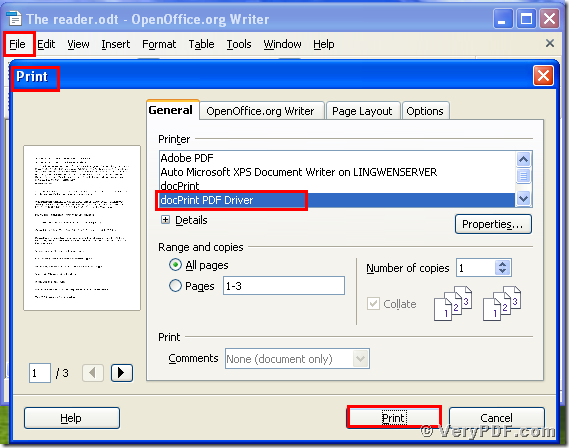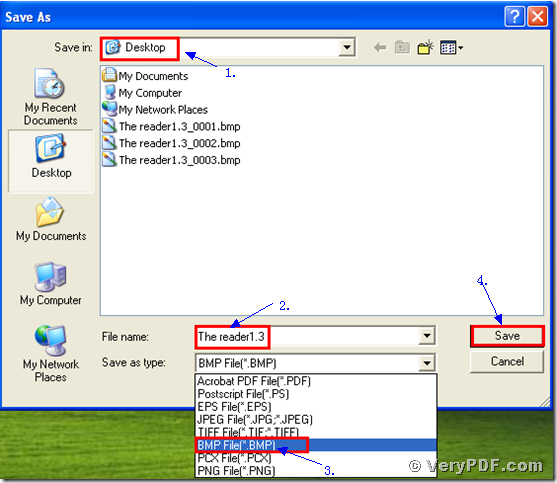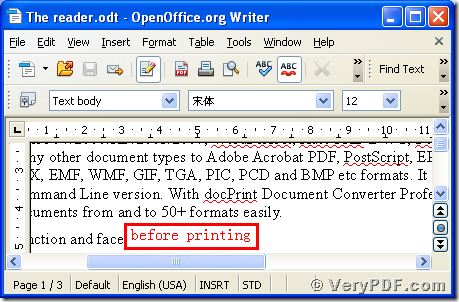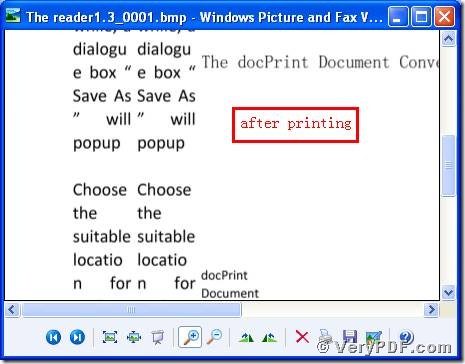There is a convenient way to print documents of OpenOffice to bitmap image. The docPrint PDF Driver is a virtual printer, it can print Open Office to bitmap image. It just takes less than three minutes to make it. Don’t need paper and ink, just print documents in your computer. In this case, it can both save your money and time.
This virtual printer belongs to this software: the docPrint Pro. Maybe you have never access to it, take it easy, here I will firstly illustrate this software.
The docPrint Pro is short for the docPrint Converter Professional ,it can dynamically convert MS Office 97/2000/XP/2003/2007, WordPerfect, AutoCAD DWG, PostScript, Adobe Acrobat PDF and many other document types to Adobe Acrobat PDF, PostScript, EPS, XPS, PCL, JPEG, TIFF, PNG, PCX, EMF, WMF, GIF, TGA, PIC, PCD and BMP etc formats. With docPrint Document Converter Professional you can convert your documents from and to 50+ formats easily. It has three applications, the GUI Version, the Command Line Version, the virtual printer.
The rest part of this article I will introduce how to print the documents of OpenOffice to bitmap image.
Step 1 download and install
- Download the docPrint Pro through this link: https://www.verypdf.com/artprint/docprint_pro_setup.exe
- Unzip it when download is finished, for it is a zip file.
- Install it in your computer according to the prompt wizard windows.
Step 2 print OpenOffice to bitmap
Open a OpenOffice format file:
- Click “File”
- Click “print”
- A moment later a dialogue box “Print” will popup
- Choose the “docPrint PDF Driver” and click it
- Click “Print”
As the picture 1 showed you.
(Picture 1)
Step 3 choose and save
Wait for a while, a dialogue box “Save As” will popup
- Choose a suitable location for saving the target file in the “Save in” combo box.
- Edit the target file name in the “File name” edit box
- Select the file type “BMP” in the “Save as type” combo box
- Click “save”
As the picture 2 showed you.
(Picture 2)
Step4 compare the target and original file
- Open the target file and the original file
- Compare them
- You will find that we had printed documents of OpenOffice to bitmap by using the docPrint PDF Driver.
Just focus on it, you can gradually master this function. If you have any questions or advice, please send emails or leave message to me, I will reply you as soon as possible. In addition, there is a basic version of the docPrint Pro. It has the same functions as the docPrint PDF Driver. The price is very low. You can download it through this link: https://www.verypdf.com/artprint/docprint_setup.exe , if you want to purchase it, click to https://www.verypdf.com/order_docprint.html. Thanks for your reading.