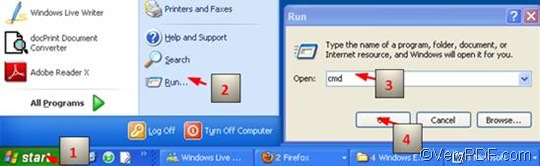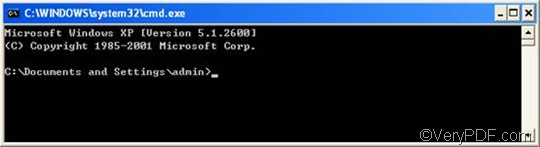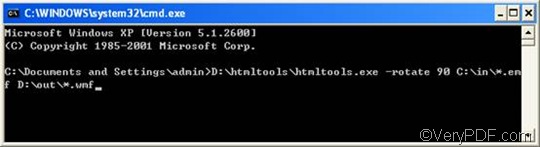WMF or Windows Metafile is a graphics container file format. It is developed by Microsoft. This format is used primarily for vector images, but can also include raster graphics. Thought WMF files have been replaced by such standard formats as .JPG, this format is still supported by various programs, including Microsoft's Windows Photo Viewer, which is included in Windows 7.EMF or Enhanced Metafile is a spool file format which can be used in printing. The EMF format was created to solve the deficiencies of the WMF format in printing graphics from sophisticated graphics programs.
If there are a great may files needed to be converted from EMF to WMF, you can use VeryPDF HTML Converter Command Line, which is able to batch convert documents in an accurate and quick way. Furthermore, VeryPDF HTML Converter command line application can be called from within ASP, VB, VC, Delphi, BCB, Java, .NET and COM+ etc. program languages.
The following will introduce the quickest way to rotate the page and convert EMF to WMF. This method only requires three steps.
1. Open the command prompt window
To convert documents via a command line can help you save a lot of time. But some of you may not know how to open the command prompt window. Here I would like to introduce the most commonly used way to open the command prompt window. The process is simple:
- Click “Start”;
- Click “Run” on the home menu;
- Enter “cmd” in the “Run” dialog box;
- Click “OK”.
When you see the black and white command prompt window as illustrated as follows, please proceed to the next step.
2. Type a command line
It might be the first time for you to enter a command line in the command prompt window. Don’t worry. It is very simple to enter a proper command line. Just follow the two rules as below,
Rule 1: The command line should be made up of four factors:
- Htmltools ---- the executable file
- -rotate <int> ---- the command which can be used to rotate pages. int means integer and. As for this command, the integer can only be 90,180, and 270.
- < EMF file> ---- the input EMF file(s)
- <WMF file> ---- the output WMF file(s)
The angle brackets <> are usually used to mark the essential content. That is to say, you cannot leave out the contents in the angle brackets. Moreover, please make sure there is a space between these factors.
Rule 2: The directories, other than the names of the files alone, should appear in the command line.
As a matter of fact, the computer cannot recognize the names of the files. It can only recognize the whole directories of the files. Of course if all the files are placed in one disk, you may not need to enter all the directories of the files. But we won’t focus on this problem here.
Example: The following is a perfect example which consists of all the mentioned four factors; besides, the directories are used to represent the files.
D:\htmltools\htmltools.exe -rotate 90 C:\in\*.emf D:\out\*.wmf
- D:\htmltools\htmltools.exe ---- the directory of the executable file htmltools.exe. The executable file is always placed in the folder htmltools after you decompressed the compressed file. In the example, the directory represents the executable file which is in the folder htmltools on disk D.
- -rotate 90 ---- the command which can be used to rotate the page clockwise. 180 can be used to rotate the page up-side-down. And 270 can be used to rotate counterclockwise.
- C:\in\*.emf ---- the directory of the input files. The file extension specifies EMF as the input format. The wildcard * represents all the input EMF files in the folder in on disk C.
- D:\out\*.wmf ---- the directory of output files.The file extension specifies WMF as the output format. The whole directory indicates that all the result files should be placed in the folder out on disk D.
The following is the command prompt with the command line:
Now, please enter a command line in the command prompt window in accordance with the circumstances in your computer. You can replace the directories in the example respectively with the directories of the executable file, the input files and the output files in your computer.
3. Hit “Enter”
Just hit “Enter” on the keyboard. The computer will begin to convert EMF to WMF immediately. If you want to know more methods about how to use VeryPDF HTML Converter Command Line, please read related articles at VeryPDF knowledge base. If you are interested in other products of VeryPDF, please visit the home page of VeryPDF.