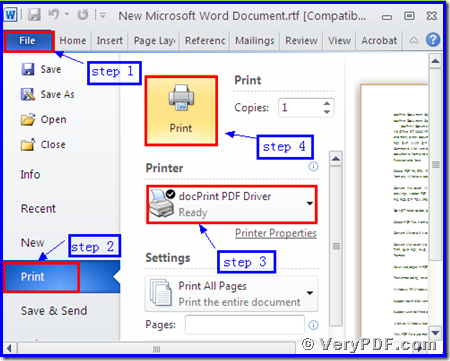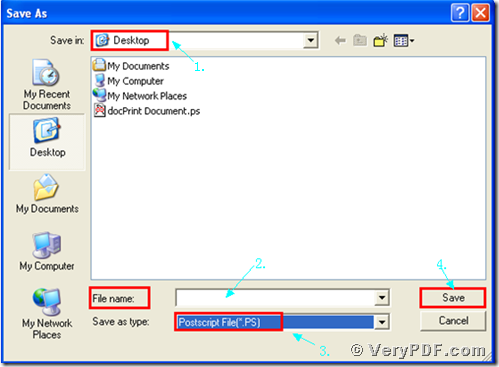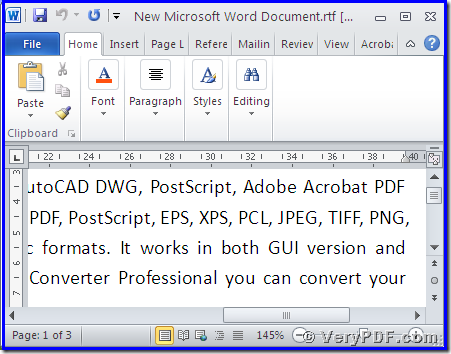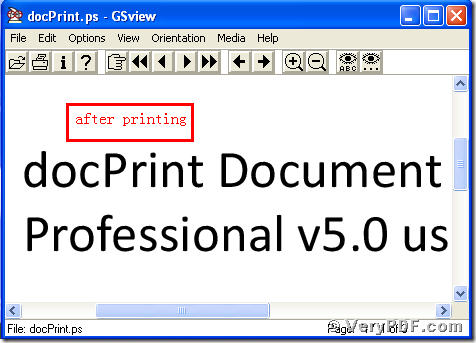DocPrint PDF Driver is tailored to print rtf to ps. When I first use it, I have a deeply doubt about it. After I experience it by myself, I have to admit that it is truly an idea tool to print documents to other format files in computer. As we know that docPrint PDF Driver is one of docPrint Pro’s virtual printers. It is a virtual action for us to print rtf to ps. Because we do not need paper and ink, just print it in computer. This behavior is totally different from the traditional printer.
Right now how about describing the operations to you?
Step 1: download and install
- Download docPrint Pro through this link: https://www.verypdf.com/artprint/docprint_pro_setup.exe
- Unzip it when download is finished.
- Install it in your computer according to the prompt wizard windows.
Step 2: print RTF to PS
Open a RTF format file:
- Click “File”
- Click “print”
- A moment later, a dialogue box “Print” will pop up
- Choose “docPrint PDF Driver” and click it
- Click “Print”
As the picture 1 showed you.
(Picture 1)
Step 3: choose and save
Wait for a while, a dialogue box “Save As” will pop up
- Choose a suitable location for saving the target file in the “Save in” combo box.
- Edit the target file name in the “File name” edit box
- Select the file type “PS” in the “Save as type” combo box
- Click “save”
As the picture 2 showed you.
(Picture 2)
Step4: compare the target and original file
- Open the target file and the original file
- Compare them
- You will vividly find that we had printed rtf to ps file by using docPrint PDF Driver.
As picture 3 and picture 4 showed you.
(Picture 3)
(Picture 4)
By the way, there is a basic version of docPrint Pro. It has the same functions as docPrint PDF Driver. The price is very low. You can download it through this link: https://www.verypdf.com/artprint/docprint_setup.exe , if you want to purchase it, click to https://www.verypdf.com/order_docprint.html. Thanks for your reading.