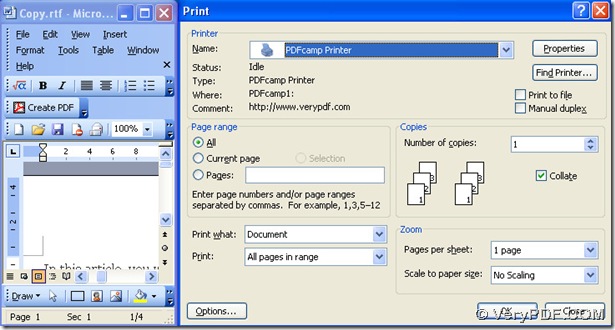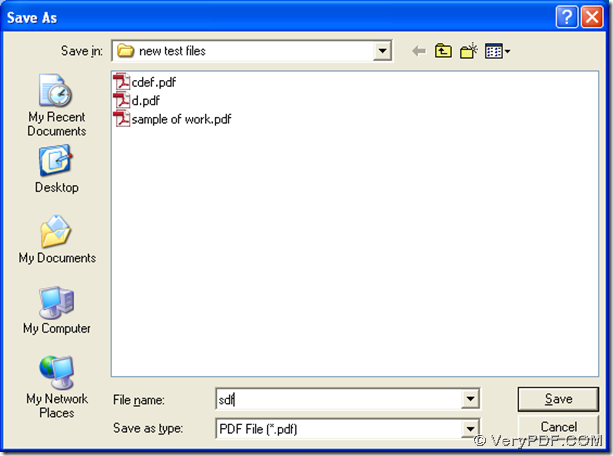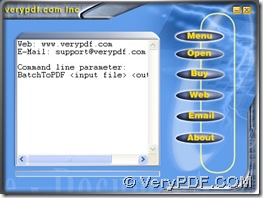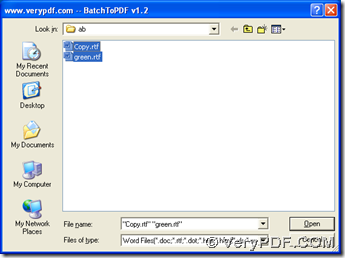This article can provide you three ways to print rtf to pdf, and the main converting tool is PDFcamp Printer Pro.
First, please click this link to download PDFcamp Printer Pro, then double-click the program of PDFcamp Printer Pro to install PDFcamp Printer Pro.
Here are three ways to print rtf file to pdf file below:
1. Print rtf file to pdf file with the virtual printer.
- Open a rtf file > click “File” > press “Print” on the dropdown list, and the print panel can be popped out
- Choose “PDFcamp Printer” on the print panel > press “OK”
- Choose a folder for pdf and click “Save” in the popup dialog box of “Save As”, then PDFcamp Printer Pro can get the conversion from rtf file to pdf file started
2. Print rtf to pdf in batch
Open the program of “BatchPDF.exe” in your computer by the way of double-clicking it, and then on the GUI interface, please press “Open” to open a dialog box to choose the rtf files, then please click “Open” to close the dialog box and start the conversion.
3. Print rtf file to pdf file with the command line
Press the hotkey of “Window + R” to open the dialog box of “Run”, then please input “cmd” there, and then press “ok”, which helps you run the command prompt window, where the current directory is “C:\Documents and Settings\admin>”, which is the operating environment of the command line for Windows systems. Then, the following command line can help you convert rtf file to pdf file if you retain the accurate and essential format, and then change your own directory:
cd C:\Program Files\VeryPDF PDFcamp Printer Pro v2.3<enter>
BathPDF.exe copy.rtf copy.pdf<enter>
In the example of the command line, there are several tips you need to know, which are as follows:
- cd : change directory
- C:\Program Files\VeryPDF PDFcamp Printer Pro v2.3<enter> : the directory of the folder containing “BatchPDF.exe”
- BatchPDF.exe : launch the main tool
- copy.rtf : add the rtf file for the conversion
- copy.pdf : customize the pdf file with the file name and the file extension
At the end of this article about the conversion from rtf to pdf, here is the purchasing link of PDFcamp Printer Pro, if you would like to buy it online, you can click this link. Thank you for joining here!