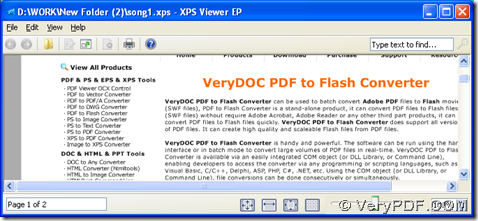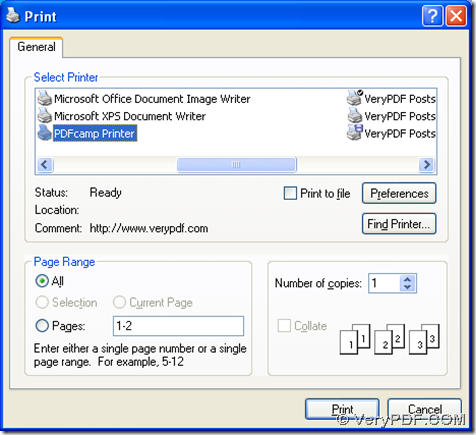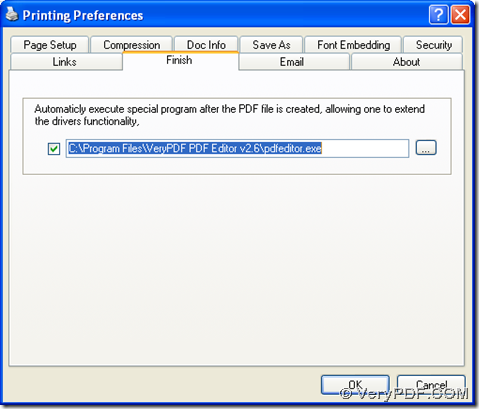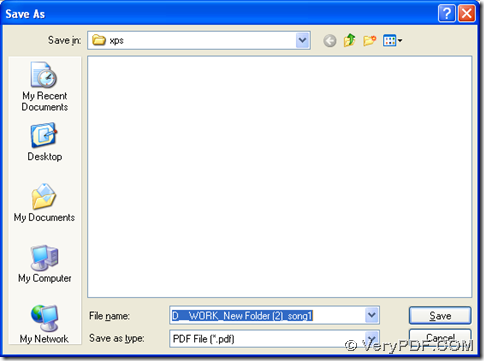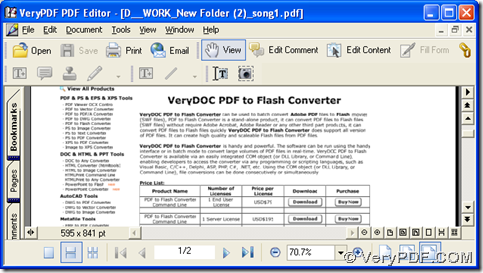In Windows platforms, if you want to create PDF file from XPS file, maybe you can try PDFcamp Printer; and if you want to customize your PDF file after print, maybe you can try PDF Editor. And this article would like to show you a method to print XPS to PDF and edit PDF automatically in Windows platforms with PDFcamp Printer and PDF Editor. Interested in it, please continue to read this article.
Firstly, after you install PDFcamp Printer and PDF Editor on your computer, please open your XPS file on your computer, and click hotkey of “Ctrl + P”, then you can get print panel popped on your screen. There you need to click “PDFcamp Printer” in order to make PDFcamp Printer effective for your print later, then please click “Preferences” in order to set PDF Editor as default editor after print. And when you get preferences panel, please switch to “Finish” tab, and then you should click that check box, and type the path of installer of PDF Editor in edit box. Then, if you want to save this setting, please click “OK” on preferences panel.
When program take you back to print panel, please click ‘Print’ there, then a dialog box can be opened on your screen, where you need to select a folder for saving your PDF file, at last, please click “Save” there so that your print from XPS to PDF can be finished within a few seconds, and at the same time, your PDF file is added into destination folder, which also can be opened in PDF Editor on your computer. Then, you can continue to edit your PDF file in PDF Editor on your computer.
In PDF Editor, you can not only edit comment of PDF file, but also can edit content of PDF file according to your will. If you want to know more of PDFcamp Printer, please go to its homepage at this link: https://www.verypdf.com/pdfcamp/pdfcamp.htm. After you know the knowledge of PDFcamp Printer, if you want to buy PDFcamp Printer, please click this link to go to its transaction page: https://www.verypdf.com/order_pdfcamp.html. And at last, if you have any questions on process to print XPS to PDF and edit PDF automatically, please leave your comment here. If you want to download PDFcamp Printer and PDF Editor, please click the following links:
https://www.verypdf.com/pdfcamp/pdfcamp_setup.exe , https://www.verypdf.com/pdf-editor/pdfeditor_setup.exe
Thank you for your support.