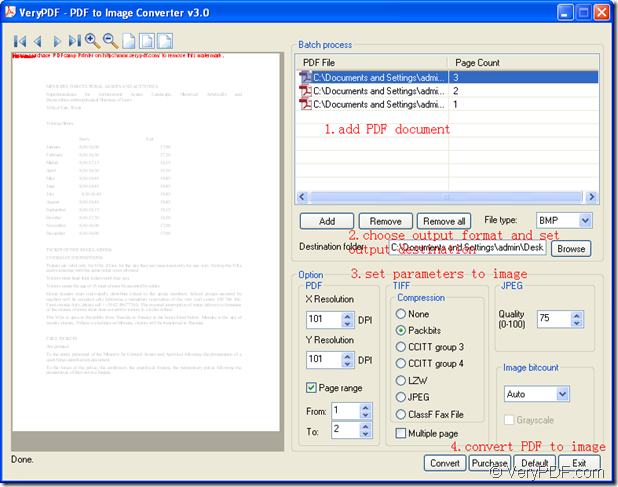With the help of VeryPDF PDF to Image Converter, you can quickly and easily convert PDF to image within three mainly steps. This powerful application is able to convert PDF to image and then set different kinds of parameters for the created image like image resolution, image bit count, etc.
In order to use this application, please free download VeryPDF PDF to Image Converter at first and then install the application on your computer. After opening the application, you will see its user interface on your screen.
For converting PDF document to image file, you need to add PDF document into the application by any one of the following ways:
- Please click Add button to add PDF document from the opened file picker window.
- Drag and drop PDF document into the file list of the application.
If you want to delete the selected PDF, please click Remove button. If you want to clear the file list, please click Remove All button.
In File type dropdown list, you are able to choose the output image format like TIF, TIFF, BMP, PNG, EMF, GIF, JPG, JPEG, PCX, and TGA. In Destination folder edit box, you can input the output location or you can click Browse button to choose an output location from the popup window.
In Option group box, there are several group boxes to set parameters for created image file. In PDF group box, you are able to set output image resolution and choose the page range for the converted PDF document. In TIFF group box, you can use different compression ways to compress TIFF image or create multipage TIFF file. In JPEG group box, you can set image quality for JPEG image. In Image Bitcount group box, you can set the bit count for the created image.
For run the conversion from PDF document to image file, please click Convert button.
Please see the whole conversion process in following snapshot.
Several seconds later, you will get the created image in specified location. With image reader or viewer installed on your computer, you can easily browse the target image file.
Now are you interested in PDF to Image Converter? Do you need this application to make conversion for you? If so, please click the following link to download the free trail version of the application.
Free download VeryPDF PDF to Image Converter.