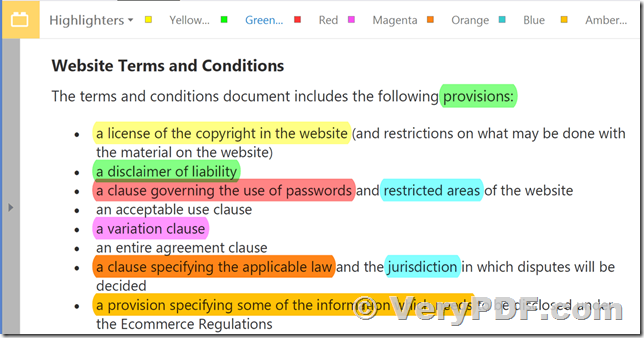Hello.
We need to highlight PDF files with search results. Ideally, we would do it on the fly or with a custom PDF Reader browser plugin, however, we're in a rush. I found your method explained in
https://www.verypdf.com/wordpress/201306/how-to-highlight-pdf-by-command-line-in-batch-36945.html
and I was wondering:
1. Is there a Linux version for PDF Highlighter Command Line software?
2. How much it is?
Customer
---------------------------------------------
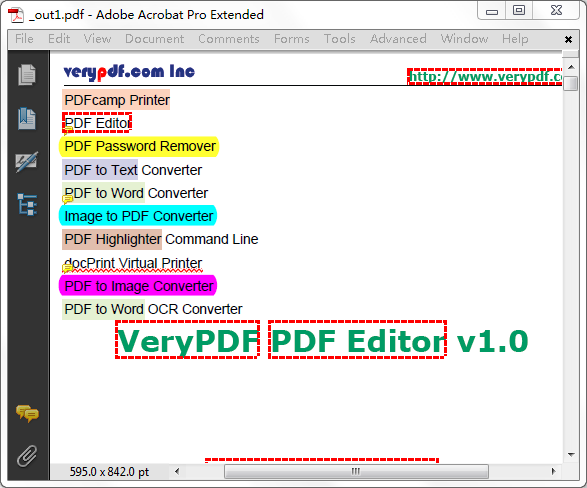
Thanks for your message, we have a Windows version of VeryPDF PDF Highlighter Command Line software, you can use VeryPDF PDF Highlighter Command Line to highlight keywords in PDF pages easily, you can also call it from PHP, ASP, ASP.NET, C#, VB.NET, etc. program languages to highlight keywords in PDF pages easily, you can download the trial version of VeryPDF PDF Highlighter Command Line from this web page to try,
https://www.verypdf.com/app/pdf-highlighter/index.html
https://www.verypdf.com/app/pdf-highlighter/try-and-buy.html#buy
However, we haven't a Linux version of PDF Highlighter Command Line software yet, but if you need it, we can develop this Linux version to you at additional cost, if you are interest in this solution, please feel free to let us know.
VeryPDF
Remark:
1. Burning Highlights Into PDF
This highlighting method creates new PDF document on-the-fly, injecting highlights and navigation annotations into the original document. The resulting document can be opened in any PDF viewer and, assuming the viewer supports PDF Annotations feature, term highlights will be shown.
2. Highlight Text In PDF Documents
PDF Text Highlighters. The PDF Highlighter Command Line provides a set of pre-defined text highlighters to simplify text highlighting. Use these tools to quickly highlight PDF text using multiple colors. Switching from one color to another is just change the command line option.
3. Highlight Text By Search
The software can search for a list of user-specified words and phrases and automatically highlight them in the PDF document. Text can be highlighted with a single color or using 20 different automatically assigned colors (each search term is highlighted with a different color):
Examples of VeryPDF PDF Highlighter Command Line
VeryPDF PDF Highlighter Command Line version 3.0
Copyright 1996-2018 VeryPDF.com Inc.
Product Name: VeryPDF PDF Highlighter Command Line
https://www.verypdf.com
http://www.verydoc.com
http://support.verypdf.com
Email: support@verypdf.com
Usage: pdfhl.exe [options] <PDF-file>
-opw <string> : owner password (for encrypted files)
-upw <string> : user password (for encrypted files)
-configfile <string> : Use a configure file to process PDF file
-detectfilename <int> : detect and add hyperlinks to filenames in PDF contents
-checkiffileexists <int> : add hyperlinks to filenames which exist on disk only
-allowedextension <string> : add hyperlinks to filenames which have allowed extensions
-allowedextension ".PDF; .DOC; .DOCX; .XLS; .XLSX; .PPT; .PPTX; .TXT; .RTF; .TIF; .JPG; .PNG; .GIF; .HTM; .HTML; .ZIP; .RAR"
-detecturl <int> : detect and add hyperlinks to URLs in PDF contents
-bordercolor <string> : set border color to hyperlinks
-bordercolor #FF0000
-bordercolor #00FF00
-bordercolor #0000FF
-borderwidth <int> : set border width to hyperlinks
-caseinsensitive <int> : enable or disable Case Insensitive for searching
-linestyle <int> : set LineStyle to the border of hyperlinks
-linestyle 0: solid border
-linestyle 1: dashed border
-linestyle 2: beveled (three-dimensional) border
-linestyle 3: inset border
-linestyle 4: underlined border
-linethickness <int> : set LineThickness to the border of hyperlinks.
0: Invisible, 1: Thin, 2: Medium, 3: Thick
-linedash1 <int> : set LineDash1 to dash line
-linedash2 <int> : set LineDash2 to dash line
-highlightstyle <int> : set HighlightStyle. 0: None, 1: Invert, 2: Outline, 3: Inset
-keywords-to-urls <string> : add hyperlinks to keywords
-keywords-to-urls "VeryPDF=>https://www.verypdf.com"
-keywords-to-urls "VeryDOC=>http://www.verydoc.com"
-keywords-to-urls "VeryPDF=>https://www.verypdf.com ||
VeryDOC=>http://www.verydoc.com"
-keywords-to-urls "VeryPDF=>https://www.verypdf.com ||
PDF Editor=>https://www.verypdf.com/app/pdf-editor/index.html"
-keywords-to-highlighter <string>: add background colors to keywords
-keywords-to-highlighter "PDFcamp Printer=>[color:#FF0000;opacity:20]"
-keywords-to-highlighter "PDFcamp Printer=>[color:#FF0000;opacity:20] || PDF to Word=>[color:#00FF00;opacity:20] || PDF to Text=>[color:#0000FF;opacity:20] || PDF Highlighter=>[color:#800000;opacity:20]"
-keywords-to-annotation <string> : add annotations to keywords
-keywords-to-annotation "PDF Password Remover=>[type:8; title:VeryPDF title; contents:VeryPDF contents; color:#FFFF00; opacity:80; StampName:SBConfidential]"
-keywords-to-annotation "PDF Password Remover=>[type:8; title:VeryPDF title; contents:VeryPDF contents; color:#FFFF00; opacity:80; StampName:SBConfidential] || PDF to Image Converter=>[type:8; title:VeryPDF title; contents:VeryPDF contents; color:#FF00FF; opacity:100; StampName:SBConfidential] || docPrint Virtual Printer=>[type:10; title:VeryPDF title; contents:VeryPDF contents; color:#FF0000; opacity:100; StampName:SBConfidential] || Image to PDF Converter=>[type:8; title:VeryPDF title; contents:VeryPDF contents; color:#00FFFF; opacity:100; StampName:SBConfidential]"
-autoview : view resultant PDF file automatically
-h : print usage information
-help : print usage information
--help : print usage information
-? : print usage information
-$ <string> : input your license key
Example:
pdfhl.exe -configfile "D:\Highlighter.ini" D:\in.pdf D:\out.pdf
pdfhl.exe -autoview -configfile "D:\Highlighter.ini" D:\in.pdf D:\out.pdf
pdfhl.exe -opw 123 -upw 456 -configfile "D:\Highlighter.ini" D:\in.pdf D:\out.pdf
pdfhl.exe -detectfilename 1 -checkiffileexists 1 -allowedextension ".PDF; .DOC; .DOCX; .XLS; .XLSX; .PPT; .PPTX; .TXT; .RTF; .TIF; .JPG; .PNG; .GIF; .HTM; .HTML; .ZIP; .RAR" D:\in.pdf D:\out.pdf
pdfhl.exe -detecturl 1 -bordercolor #FF0000 -borderwidth 3 D:\in.pdf D:\out.pdf
pdfhl.exe -caseinsensitive 1 -linestyle 0 -linethickness 3 D:\in.pdf D:\out.pdf
pdfhl.exe -linestyle 1 -linedash1 6 -linedash2 1 -highlightstyle 3 D:\in.pdf D:\out.pdf
pdfhl.exe -keywords-to-urls "VeryPDF=>https://www.verypdf.com" D:\in.pdf D:\out.pdf
pdfhl.exe -keywords-to-urls "VeryPDF=>https://www.verypdf.com || VeryDOC=>http://www.verydoc.com" D:\in.pdf D:\out.pdf
pdfhl.exe -keywords-to-highlighter "PDFcamp Printer=>[color:#FF0000;opacity:20]" D:\in.pdf D:\out.pdf
pdfhl.exe -keywords-to-highlighter "PDFcamp Printer=>[color:#FF0000;opacity:20]||PDF to Word=>[color:#00FF00;opacity:20] || PDF to Text=>[color:#0000FF;opacity:20]||PDF Highlighter=>[color:#800000;opacity:20]" D:\in.pdf D:\out.pdf
pdfhl.exe -keywords-to-annotation "PDF Password Remover=>[type:8; title:VeryPDF title; contents:VeryPDF contents; color:#FFFF00; opacity:80; StampName:SBConfidential]" D:\in.pdf D:\out.pdf
pdfhl.exe -keywords-to-annotation "PDF Password Remover=>[type:8; title:VeryPDF title; contents:VeryPDF contents; color:#FFFF00; opacity:80; StampName:SBConfidential] || PDF to Image Converter=>[type:8; title:VeryPDF title; contents:VeryPDF contents; color:#FF00FF; opacity:100; StampName:SBConfidential] || docPrint Virtual Printer=>[type:10; title:VeryPDF title; contents:VeryPDF contents; color:#FF0000; opacity:100; StampName:SBConfidential] || Image to PDF Converter=>[type:8; title:VeryPDF title; contents:VeryPDF contents; color:#00FFFF; opacity:100; StampName:SBConfidential]" D:\in.pdf D:\out.pdf