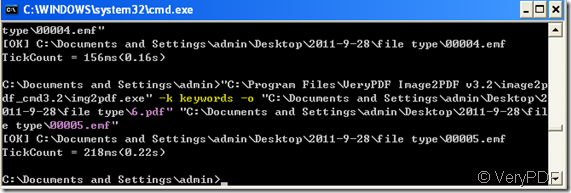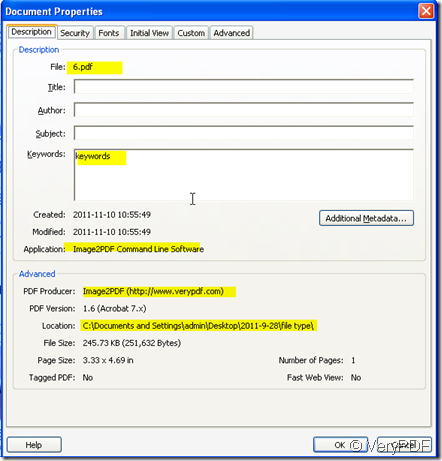If we want to add the keywords for the editable file such as word document, it will be easy. However, if we want to add keywords for image file, it will be very hard. Then I will show you a way to add the keywords for your image file.
I used a software, it is Image2PDF. Image2PDF is a Windows application which can directly convert dozens of image formats, such as TIF, TIFF, JPG, JPEG, GIF, PNG, BMP, PSD, WMF, EMF, PCX, PIC and so on, into PDF format. Image2PDF can automatically clear and skew-correct B/W images by employing special techniques to insure high quality output after conversion. It also provide a command line version of Image2PDF (which allows you to manually issue commands or include them in scripts) as well as a CGI process which will allow, for example, a web site or intranet to convert TIFF or other image files to PDF on the fly. Image2PDF is perfect for high-volume document archive/database systems that require unattended batch image conversions (TIFF or other images) to PDF format. Compare with the GUI version, the command line one can process the converting much faster.
Then I will show you the operation step by steps.
- It is known to all that the execution file is the most important part for the command line conversion. So we have to download this software then know the parameter for each function. This is the downloading link:https://www.verypdf.com/tif2pdf/tif2pdf.htm
- By the common way to Start the DOS command line window. Input "cmd" command from "Start Menu"->"Run".
- According to the usage to input the command. Usage: Img2PDF [options] <-o output> <images>
- Drag the Img2PDF to the window or you can input the detail file path of Img2PDF .
- Input the parameter which stand for keywords: [keywords]: keywords –k the detail keywords -o
- Add the file you want to be converted.
- I will take a example to show you the detail operation.
- From the picture we can get that I name the new PDF file as 6.pdf and the example image 00005.emf. The keyword is “keywords”,then I will find the PDF file in C:\Documents and Settings\admin\Desktop\software.
- Through checking the property of the PDF file, we can know whether we have added the keyword successfully or not.