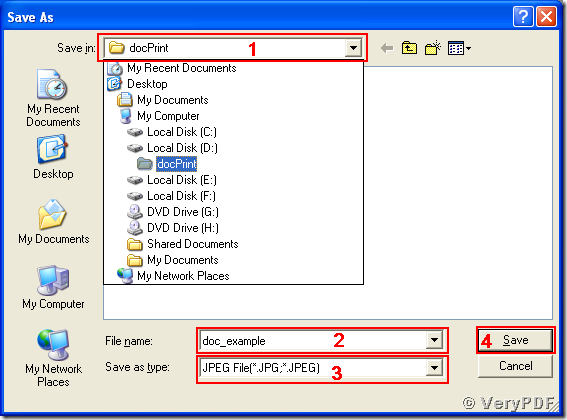You can convert a document of doc to jpg, bmp or tif image format using the system function of virtual printers. The Document Converter provides the virtual printers supporting converting printable files between two frequently used formats using the print-to function of Windows operating system. The paragraphs below are mainly about the method of converting a Microsoft Word document to jpg, bmp or tif image using the virtual printers provided by docPrint Document Converter.
To activate the conversion supporting virtual printers, you may install the application docPrint Document Converter at https://www.verypdf.com/artprint/index.html#dl. You must find two new virtual printers named “docPrint” and “docPrint PDF Driver” after installing the mentioned software. Here will be some demos showing how to use the virtual printers to convert doc to jpg, bmp and tif.
For converting doc to jpg, the steps are:
1, Open your document of doc with Microsoft Word application and edit it if necessary.
2, Call the system printing process via selecting menu path “File –> Print…” or using the keyboard shortcut “Ctrl + P” in the MS Word window. The “Print” dialog then comes out with the printing process started.
3, Select “docPrint PDF Driver” and press “OK” button as shown in the snapshot of “Print” dialog. If you have set “docPrint PDF Driver” as your default printer, just press “OK” button and then continue to the “Save As” dialog box.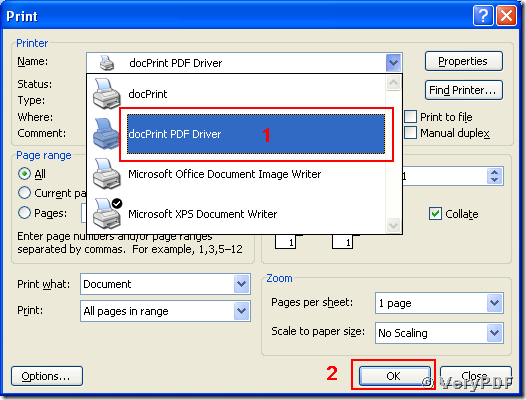
4, Set the output path in the combo box of “Save in”, edit the output name in the editable combo box of “File name”, choose the target format of “JPEG File (*.JPG, *.JPEG)” in the dropdown list of “Save as type” and press “Save” button in the presented “Save As” dialog box in the following snapshot.
The conversion from doc to jpg is completed with finishing the four steps above. The procedures for converting doc to bmp and tif are similar to those of converting doc to jpg. The tiny difference is choosing the target format in “Save as type” dropdown list in Step 4. The details are provided in the coming two snapshots:
for doc to bmp,
for doc to tif,