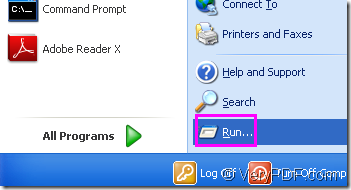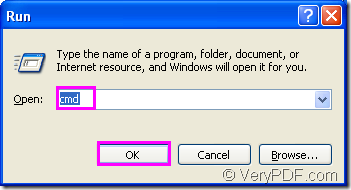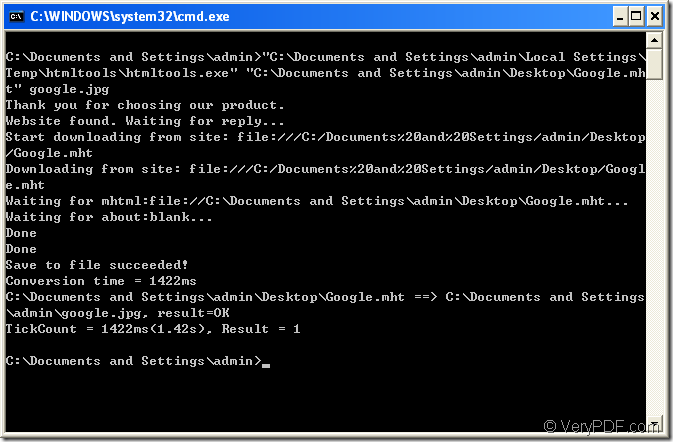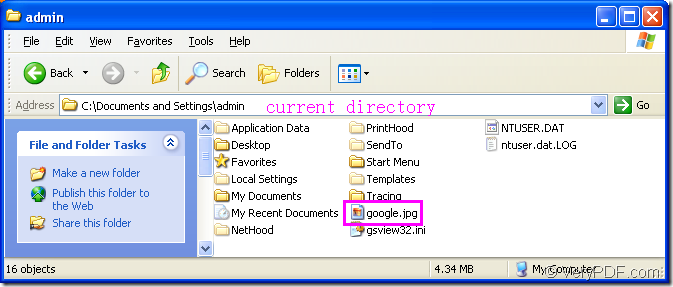Converting the document of mht to jpg image in a command line will be a good idea,which is very easy to operate and can save your precise time.
The steps to convert mht to jpg are as follows.
1.Run cmd.exe program in which you should input the command lines.
2.Input command lines.The commands contain called program,source file and target file.
3.Find the target file in specified directory.
You may ask,what is the called program?Is it a kind of software or something else?In fact,the called program in the conversion of mht to jpg is a converting software which is a very powerful one called HTML Converter Command Line.It allows you to convert web pages to PDF, PS (postscript), WMF, EMF vector formats.It also allows you to create previews or thumbnails of web pages in a number of different formats, such as TIF, TIFF, JPG, JPEG, GIF, PNG, BMP, PCX, TGA, JP2 (JPEG2000), PNM, etc. So you can convert mht to jpg by it.
The other advantage of HTML Converter Command Line is it can be called from many kinds of language such as ASP, VB, VC, Delphi, BCB, Java, .NET and COM+ etc.
You can download HTML Converter Command Line at https://www.verypdf.com/htmltools/htmltools.zip. If you want to know more functions about this software,you can read its user manual at the website https://www.verypdf.com/htmltools/htmltools-manual.htm.
Here are the interpretations to the converting steps mentioned above.
1.Run cmd.exe.
You can click “start” button and click “run” in the menu like Figure1.Then input “cmd” in “open” edit box in the popup dialog box.Please see Figure2.
Figure1.
Figure2.
You can also press the hot key “Windows”+ “R” at the same time to pop up the dialog in Figure2.
2.Input command lines
Please type the command lines in cmd.exe dialog box,please see Figure3.
Figure3.
The structure of command line is
“htmltools.exe” “input.mht” output.jpg
The command line stands for called program,source file and target file.We can take the commands in dialog as the example.
"C:\Documents and Settings\admin\Local Settings\Temp\htmltools\htmltools.exe" "C:\Documents and Settings\admin\Desktop\Google.mht" google.jpg
"C:\Documents and Settings\admin\Local Settings\Temp\htmltools\htmltools.exe" is the path of called program—htmltoos.exe which is the most important role in the conversion of mht to jpg format.
If you don’t want to input a so long path in the dialog,you can drag the file into it directly,which is very convenient.
"C:\Documents and Settings\admin\Desktop\Google.mht" is the path of source file.It can also be dragged into the dialog.
google.jpg is the name of target file.You can specify the path for target file here,then it will be saved in specified directory.
3.Find the target file.
Because we didn’t define the directory of source file,it will be saved in current directory by default.Please see Figure4.
Figure4.
Then the conversion of mht to jpg is over.You can download HTML Converter Command Line and try it yourself.