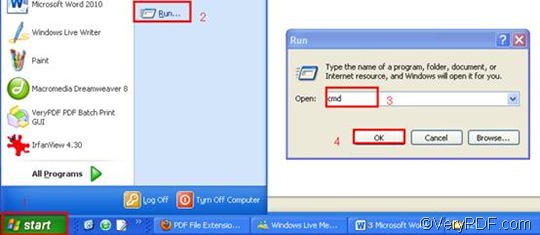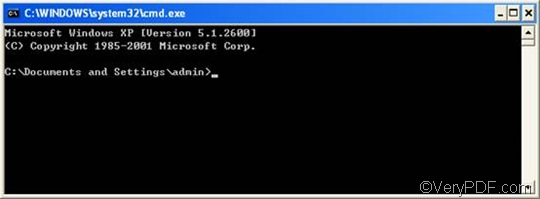RTF or Rich Text Format is a file format standardized by Microsoft for creating formatted text files. By comparing a basic text file, an RTF file can store information including text style, size, and color. RTF format is a universal format, which can be read by nearly all word processors. PS or PostScript is an image file format which can be used to save image in the PostScript page description language. Such a file may contain vector graphics, raster graphics, and text and can be printed directly by a PostScript printer without being opened in an application.
If you want to convert RTF to PS, you should try VeryPDF HTML Converter Command Line. This software application can help you convert RTF to PS (Postscript), and other formats including TIF, TIFF, JPG, JPEG, GIF, PNG, BMP, WMF, EMF, PCX, TGA, JP2, and PNM. Apart from that, by means of VeryPDF HTML Converter Command Line, you can greatly enhance the efficiency, saving your precious time. To rotate the page and convert RTF to PS only need four steps:
Step 1: Download VeryPDF HTML Converter Command Line
You can either start your 50-time free trial by click VeryPDF HTML Converter Command Line to download this software application. Or you can buy the full version of VeryPDF HTML Converter Command Line by clicking Purchase. It will only take a couple of seconds to install VeryPDF HTML Converter Command Line in your computer, after that please proceed to the next step.
Step 2: Open the command prompt window
The most commonly used way to open the command prompt window will take four steps: click “Start” in the left-down corner of the screen; > click “Run” on the home menu that appears on the left of the desktop, then the “Run” dialog box will pop out.> Enter “cmd” in the “Run” dialog box;> click “OK”. Then the black and white command prompt window will appear.
Step 3: Type a command line
First of all, the command line should consist of four items: the executable file, the command, the input file and the output file.
htmltools -rotate <int> <RTF file> <PS file>
- The executable file ---- htmltools. It is the main executable file of VeryPDF HTML Converter Command Line.
- The command ---- -rotate <int>. int refers to integer and the angle brackets <> are often used to mark the essential content.
- The input file ---- RTF file(s)
- The output file ---- PS file(s)
Second, in the command prompt window, the directories rather than only the file names should be used to represent the files. This is because under most conditions, computer cannot recognize the bare file names if the directories are not provided.
For instance, the following is a command line which can be used to rotate the page when convert RTF to PS in batch.
D:\htmltools\htmltools.exe -rotate 90 C:\in\*.rtf D:\out\*.ps
- D:\htmltools\htmltools.exe ---- the directory of the executable file. In the example, it displays that the executable file htmltools.exe is located in the folder htmltools on disk D.
- -rotate 90 ---- the command that can be used to rotate the page clockwise through an angle of 90 degree. The number 90 can be substituted by 180 or 270.
- C:\in\*.rtf ---- the directory of the input files. The wildcard * represents all the input RTF files in the folder in on disk C.
- D:\out\*.ps---- the directory of output files. The file extension specifies PS as the output format. It indicates that all the result files must be saved in the PS format and should be placed in the folder out on disk D.
All the directories of the files in the example can be replaced. The number which stands for the angle degree can be changed to either 180 or 270, too. Furthermore, if you want to convert only a single file, you can replace the wildcard * with the name of the file you want to convert.
Step 4: Press “Enter”
The last step is to press the “Enter” key. The computer will need a couple of seconds to convert the documents. Meanwhile you can view the information of conversion on the command prompt window.
If you want to learn more about how to convert RTF to other files, please read related articles at the knowledge base of VeryPDF. If you are interested in other products, please visit the home page of VeryPDF.