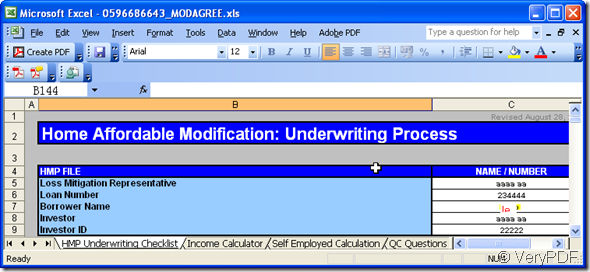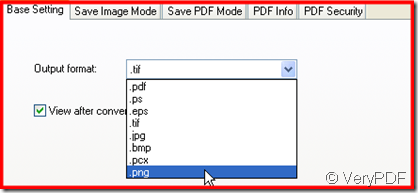Excel file format is excellent in showing the data, statistics analysis but it is a little inconvenient to be inserted in other files like PDF or shown on the website. Think a way to figure this matter out then you will be a trouble shooter in this problem. How about converting Excel to image, like Excel to png, then you can rest assured to upload your Excel to website or insert it to your other documents. That is because image file is hard to be edited and easy to be transferred. If you are interested in this topic too, please read this following article. I will show you how to convert Excel to image.
Take a random Excel file for example. I will be worried if I give this important data to someone others who may change some data in it. But I still need to show it to other. In order to out of this dilemma, I choose to convert this Excel to image,like Excel to png.
This idea is good but how to make it come true. The converting can not be finishes easily. But if you have docPrint Pro, it only takes you a few seconds to finis the conversion even if you have a lot of Excel files need converting. Then I will show you how to use this software.
1. Visit its website to know about it and free download this software by this link:https://www.verypdf.com/artprint/index.html
2. When the icon of software which looks like a magnifier shows up on your desktop, double click it then you will enter its interface.
3.Add Excel files to docPrint Pro. Simply dragging the files from its folder is ok or you can add them by the button “Add file”.
4. Choose the output image format by “setting” button. Say we beed to convert Excel to png, please choose png as output format at Base setting sub label.
Say we beed to convert Excel to png, please choose png as output format at Base setting sub label.
5. Click the button “Start” and choose a place to save the converted png file. Then you can get the png file in seconds later.
Then converted file is shown in this following picture.
If you feel this way is acceptable or fine to your case, please experience it yourself. Meanwhile, if you have any question or better solution to this matter, please come to our live chat or email us to support@verypdf.com to tell us.