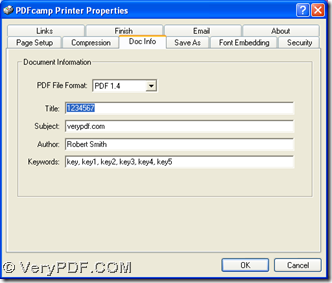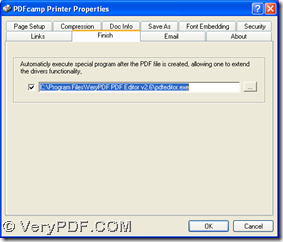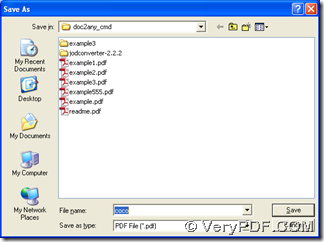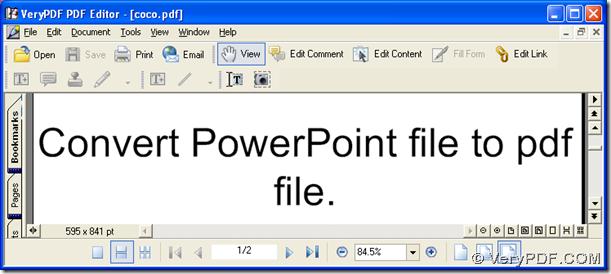With the help of PDFcamp Printer, you can print your MS Office PowerPoint to PDF conveniently. Besides, with path of installer of PDF editor typed, you can edit your PDF in this editor automatically after the conversion. Here are more details below:
1. Install PDFcamp Printer on your computer
Please firstly download the installer of PDFcamp Printer by clicking this link: https://www.verypdf.com/pdfcamp/pdfcamp_setup.exe. Then, you need to double click this installer, and follow the setup wizard to install PDFcamp Printer on your computer.
2. Refer to the following steps to print PowerPoint to PDF and edit PDF automatically
Firstly, please open a PowerPoint file in your computer, then click hotkey of ‘Ctrl + P’ so that print panel can be opened on your screen like the first picture. Then, please click “PDFcamp Printer” on dropdown list of “Name” in order to make PDFcamp Printer as your tool for this process. Then please click “Properties” on print panel so that its relative panel can be popped out like the second picture:
After that, please on “Doc Info” tab edit PDF title, subject, author and keywords if you would like to edit them without any editor of PDF. Then, if you want to edit your PDF file further, please switch to “Finish” tab, where you should input the path of installer of one of PDF editor on your computer for opening your PDF file in that software after conversion automatically. At last, when all of them like above is finished, please click “OK” on properties panel, then these settings can be saved, and program can help you return to print panel, then continue to click “OK” so that there is a dialog box named “Save As” popped on your screen, and you need to choose a folder for saving your PDF file, at last, please click “Save” in dialog box of “Save As”, and later on, your PDF file can be opened in your PDF editor automatically, then you can edit your PDF file in PDF editor further and in detail.
Here is the end of the illustration to print PowerPoint to PDF with PDFcamp Printer. And I would like to recommend you an application used in the example above --- PDF Editor, which can help you edit your PDF file in detail. So if you would like to try this software right now, you can click this link: https://www.verypdf.com/pdf-editor/pdfeditor_setup.exe. For more information of PDFcamp Printer, please go to its main webpage at this link: https://www.verypdf.com/pdfcamp/pdfcamp.htm.