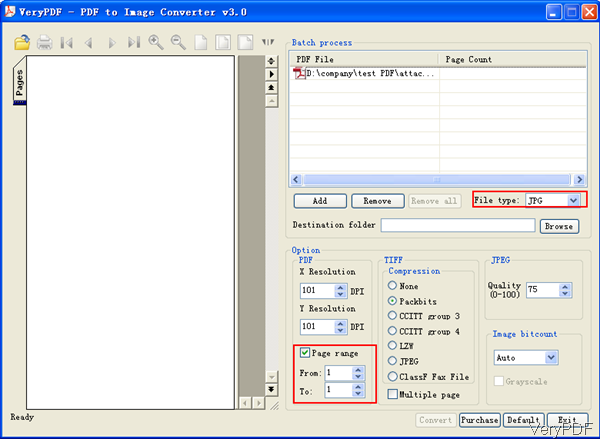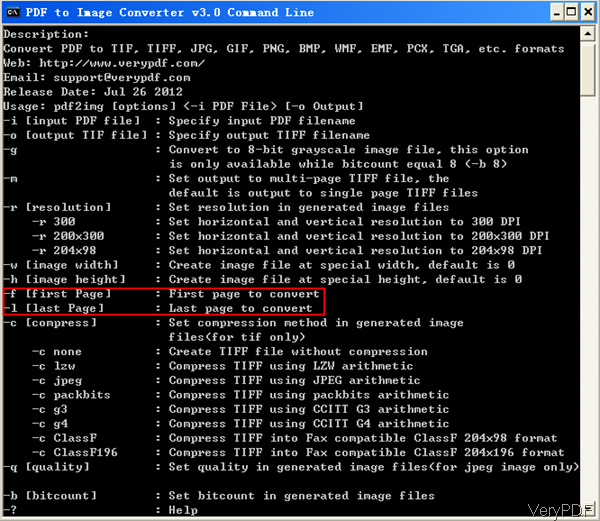Question: I have Adobe Acrobat and I know I can save each page as a separate jpg but I only want to do certain pages. Is there any way I can do certain pages leaving others not converted? I know I can convert them all and delete what I do not want but the PDF is 1388 pages and it would take a full day on my computer and the resolution I want it at. If anyone can help me save specific pages as jpg that would be great. Thanks.
Answer: According to your needs, maybe you can have a free trial of VeryPDF PDF to Image Converter, which allows you to convert PDF to JPG and choose conversion page range. By this way, you can only extract one or some pages in PDF and then convert it to JPG. The conversion can be finished in a few seconds, so you do not need to convert it the whole day. In the following part, I will show you how to use this software.
Step 1. Install PDF to Image Converter
- Download PDF to Image Converter. When downloading, please download the first one which sells at $59.00 on Try and Buy website.
- When downloading finishes, you will find an exe file. Please install this software by double clicking the exe and follow installation message.
- When installation finishes, there will be an icon on the desktop. Simply click it then you can launch this software. The following snapshot is from the software interface, please have a check.
Step 2. Convert PDF to JPG and then choose conversion page range.
- Please drag PDF file needed conversion from its containing folder to software interface. Then choose output File Type as JPG.
- Choose destination folder for saving output image file.
- Here you can output JPG quality, set image bit count, set image resolution. And in the Page Range part, please set which page do you need to convert. Say if you just need to convert 1321 page to JPG, please input From 1321 to 1321.
- Then click button Convert, a few seconds later, there will be JPG file output in specified folder.
Meanwhile if your job requires that do the conversion by command line, this software also can make you do that as this software either can be used as GUI version software or command line version software. The following snapshot is about software parameter list.
You can find the command line executable file by clicking Start menu then go to installation folder of PDF to Image Converter. Then you can find PDF to Image Command Line Converter. Please use parameter –f and –l to specify the first page and the last page.
So by this software,we can convert PDF to image and specify conversion page range either through command line or GUI version. During the using, if you have any question, please contact us as soon as possible.