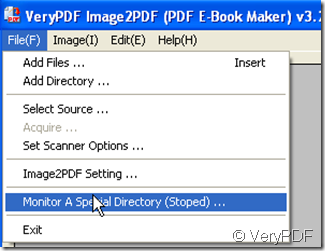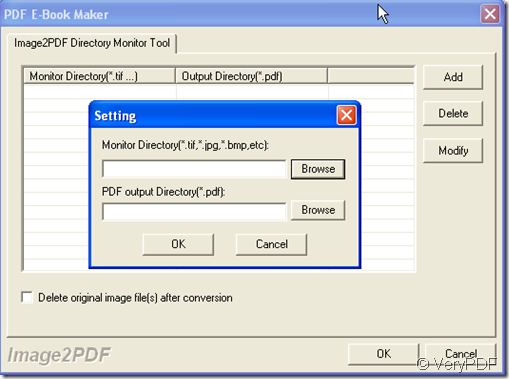It is to known to all that the Internet is a place where everything is about being visual and eye-catching. Digital images are everywhere you look on the Internet-from web pages and E-communities to technological research and E-publishing. We can make all kinds of documents to image form by taking screenshots for them. Then we can upload the screenshots to website. If judge by eyes, we can not find the differences between screenshots and document. So we can figure out another way to keep the documents that we can take pictures for documents then store them in PDF file format.
With image file formats being the primary medium of digital imaging, I guess this way would be widely used , a little bit like E-book. Whether by individuals for personal use or professionals for business advertisements, it will be the same helpful. So I introduce a useful software which can directly convert dozens of image formats, such as TIF, TIFF, JPG, PSD, WMF, EMF, PCX, PIC and so on, into PDF format. Image2PDF can automatically clear and skew-correct B/W images by employing special techniques to insure high quality output after conversion. It is Image2PDF v3.2. It can covert the image to PDF file automatically.
Then I will show you the detail operation steps.
- Download Image2PDF here: https://www.verypdf.com/tif2pdf/tif2pdf.htm#dl When you enter the downloading page, please read the features and usage carefully, it will be helpful for your future use.
- Please save your image file documents to one or some of appointed folders. Then it will be easy to be monitored.
- Please click “File” then go to “Monitor A Special Directory” to open the monitor process.
- Choose the folder to be monitored at the newly bounced dialog box, like the picture shows. Click “Add” then you will see the small dialog box, click “Browse” to add the monitor directory and choose the output directory . Then please click “OK” to end the setting. If you want to delete the original image files after conversion, please choose the last option at the dialog box.
- By this way you can convert the image automatically. Each time you add a new image file to your monitor directory folder, it will be converted to PDF file automatically to output directory folder.
This function is adopted for those who need convert the image files to PDF file every day or you have lots files wanted to be converted.