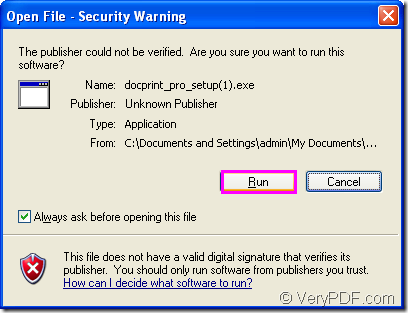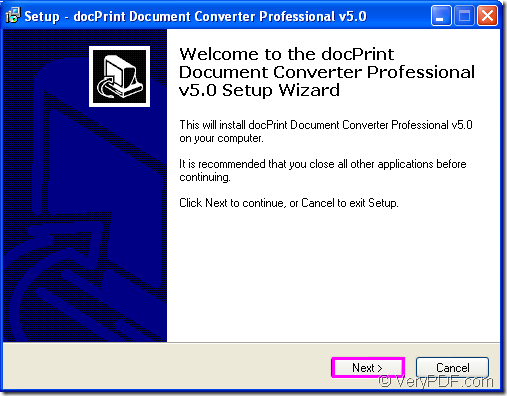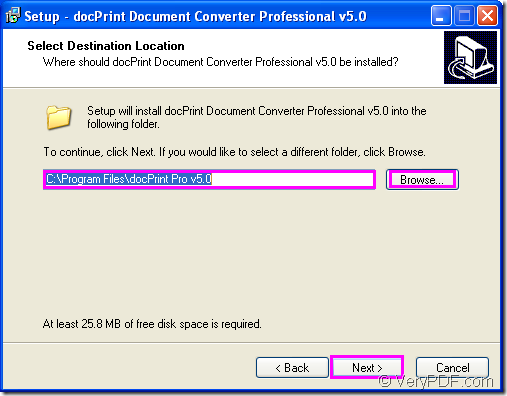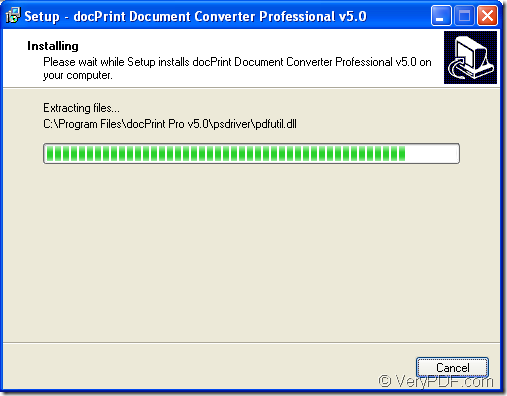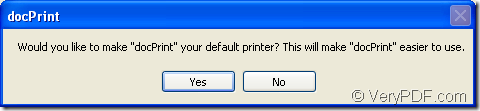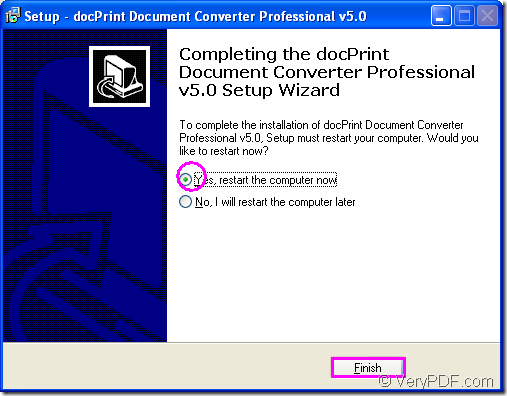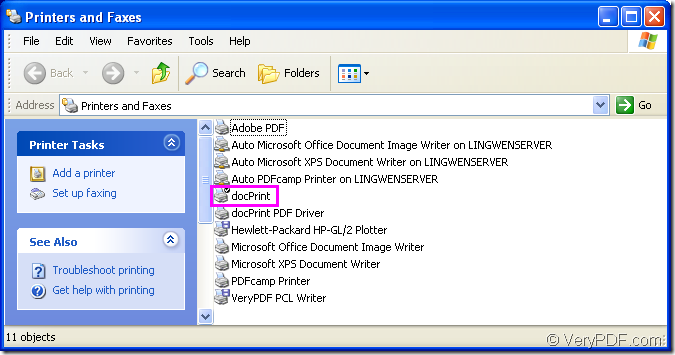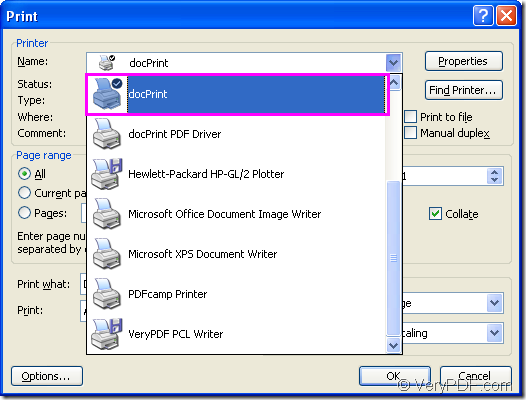DocPrint Document Converter Professional,also called docPrint Pro, is a software product that dynamically converts MS Office 97/2000/XP/2003/2007, WordPerfect, AutoCAD DWG, PostScript, Adobe Acrobat PDF and many other document types to Adobe Acrobat PDF, PostScript, EPS, XPS, PCL, JPEG, TIFF, PNG, PCX, EMF, WMF, GIF, TGA, PIC, PCD and BMP etc formats. It works in both GUI version and Command Line version. With docPrint Document Converter Professional you can convert your documents from and to 50+ formats easily.Document Printer (docPrint) is easy-to-use, just print a document to "docPrint", you will be able to start using Document Printer software.
If you want to use docPrint Pro as your printer,please download the software at the website https://www.verypdf.com/artprint/docprint_pro_setup.exe and install it in your computer.The following details are the steps to show you how to install docPrint Pro.
1.After downloading the software please double click the task in the download tasks window,you can see Figure1.Then you will see a security warning window pop up which reminds you to run or to cancel the task.Please don’t worry the security about the link or the software,you should just click “Run” to start your installation.Please look at Fiugre2.
Figure1.
Figure2.
2.Then you will see a setup dialog box like the one in Figure3 and you should click “Next”.You’d better close other applications before installing docPrint Pro.In next popup dialog box showed in Figure4,you should choose the installation directory for docPrint Pro.If you don’t want it installed in the default location,you can click “Browse” button to change the directory then continue the installation by clicking “Next”.After that,you will see an installation rate window like Figure5 which will hold several seconds until a prompt window like Figure6 pops up to remind you whether to make docPrint as your default printer.You can click “Yes” or “No”.To make your office work more convenient,it will be better to choose “Yes”.
Figure3.
Figure4.
Figure5.
Figure6.
3.To complete the installation of docPrint Pro,you should restart your computer.There are two options you can choose,one is “Yes,restart the computer now” and “No,I will restart the computer later”.Please see Figure7.If you have something important to do right now,you can choose “No”.Or you should restart your computer to finish the installation.
Figure7.
You will find this is a very easy operation and you can do it very well.Then you can click “start” button at the left bottom of your desktop and click “Printers and Faxes” to open a new dialog box where you can see all the printers or faxed in your computer and you will see docPrint has been installed successfully.Please see Fiugre8.
Figure8.
For example, there is a word document and you can click “File” and click “Print” in the dropdown list,there will be a dialog box popping up named “Print” in which you can choose the current printer in “Name” combo box as “docPrint”, please see Figure9.
Figure9.