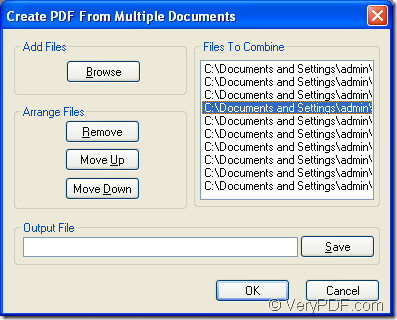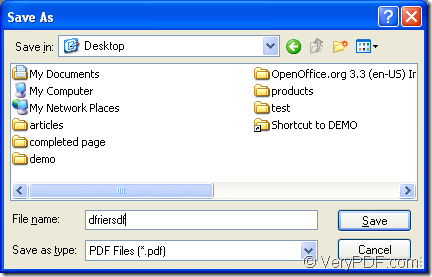Please use the application of VeryPDF—PDF Editor to help you resolve the problem about how to convert multiple pcx to one pdf document because this application can do this kind work perfectly in a short time. Also, it is a GUI application and can be accepted and mastered by most of people.
Let’s get acquaintance to PDF Editor at first. It is able to convert many kinds of file formats to pdf document. You can also use it to convert the document of pdf to other kinds of image formats. You can work with pdf document more conveniently with the help of PDF Editor which allows you to add comments, annotations, links, stamps or other elements to the input pdf document. It also supports to edit the text, draws, links, etc. contents in pdf document.
When you browse pdf document with PDF Editor, you can resize its size as “actual size”, “fit page” or “file width” to make it easy to view. The application supports to jump to some page of the document according to the inputted number. You can scroll the pages through the document.
The free download link of PDF Editor is https://www.verypdf.com/pdf-editor/pdfeditor_setup.exe. This link is for the evaluation version and you need set up it on your computer. If you want to use all the functions of it without any limitations, please buy it at its homepage: https://www.verypdf.com/app/pdf-editor/index.html where supplies several licenses for the application and you can choose any one according to your needs.
At the beginning of the conversion from multiple pcx to one pdf, please open PDF Editor. There are three ways offered and you can chose any one. Of course you can use your own ways.
- Please double click the icon of the application on the desktop.
- Right click the application icon and click “Open” option in popup dropdown list.
- Click “Start”—“All Programs”—“VeryPDF PDF Editor v2.6”—“VeryPDF PDF Editor”.
Then you will see the main window of the application and please click “File”—“Create PDF”—“From Multi Files” for opening “Create PDF From Multiple Documents” dialog box. Please see it in Figure 1.
Figure 1
In this dialog box, you can
- Click “Browse” button for opening “Open” dialog box and choose all the files you want to combine to one pdf document to the application. Then you will see all the file paths in “Files To Combine” group box.
- Click “Remove” button to delete some file out of the application.
- Click “Move Up” to move the file you click with your mouse before the former one.
- Click “Move Down” to move the file you click with your mouse behind the next one.
- Input the path and name for the output file in “Output File” text box.
- Or you can click “Save” button to open “Save as” dialog box in which you can specify an existed path for output file.
Please see “Save as” dialog box in Figure 2.
Figure 2
In this dialog box, you can
- Choose the path for the target file in “Save in” dropdown list.
- Input the name for the target file in “File name” edit box.
- Select the right output format in “Save as type” dropdown list.
- Click “Save” button to save all the settings.
Then it will return back to “Create PDF From Multiple Documents” dialog box again and please click “OK” button to run the conversion from multiple pcx to one pdf document.