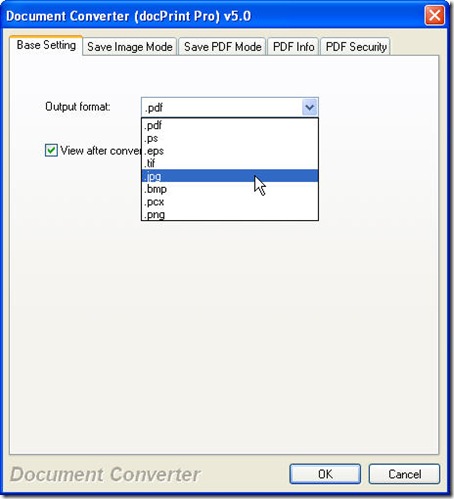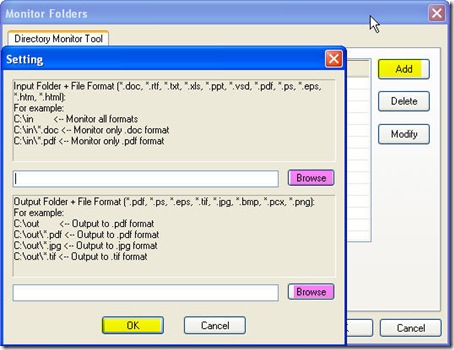Converting PowerPoint to image in batches can be finished in a few seconds by software Document Converter which can also convert all the printable file to image file or PDF file. This converter is the combination of GUI version and CMD version. In this article, I will show you the conversion from PowerPoint to image by its GUI version.
Before starting the conversion, we need get one copy of this application to your PC. We need to install it then we can use it by hand. Here is the free downloading link for you, https://www.verypdf.com/artprint/docprint_pro_setup.exe . If you need to know more about it, you can visit its homepage.
When you install it on your PC, it is not hard to find an icon on the desktop. Double click it, you can enter its interface. Now you can use it. As we need to convert PowerPoint to image, say PostScript, EPS or others in batch, we should set the target file format, add PPT file and then run the conversion. Now let us do it in turns.
Set the target file format.
When you open its interface, you will see a button named “Setting” at the bottom of the interface. Click it; you can enter the tab control of this software. In the “Base setting” tab, there is a dropdown list in which you can set the output file format. The following snapshot can help you understanding this step. If you need to adjust the image resolution and color depth, please do not exit the menu option in a hurry. Please go to the tab next to it named “Save image mode”, in this tab, you can set your desired image resolution and color depth.
Add PPT file.
If you need to do the conversion from printable file to image file, you can monitor a folder. Once you choose to monitor a folder, once you add files to this folder, they will be converted at once. This step can be reached by pressing the option “File” on the top then go to “Monitor a special directory”. Then you can click the button “Add” to choose the monitored folder. Meanwhile, you need to specify the output folder. By this way, you can monitor many folders. By this way the conversion can be made immediately and automatically.
Run the conversion.
Click the button “Start”, then the conversion from PowerPoint to image will be run at once. In a few seconds, you can find the coveted image file with the content of PowerPoint showing in the chosen folder.
Here I will call an end for the conversion from PowerPoint to image. Thanks for your reading.