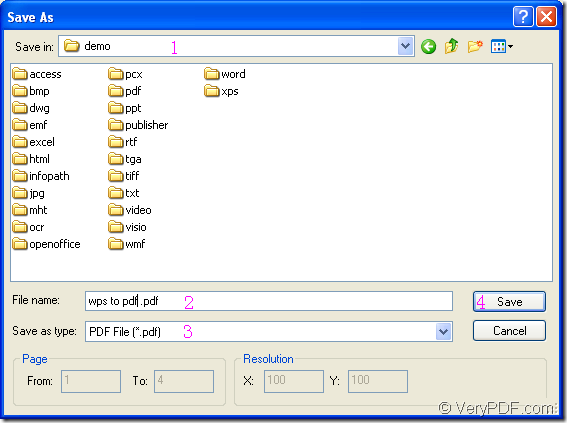Please read this article which is specially written for resolving the problem about converting the document of wps to pdf. You will also see the usage about the GUI application VeryPDF PDF Editor which is a powerful pdf document worker developed for making your work more efficiently and easily.
PDF Editor is able to convert any printable documents to various image formats and you can use it to edit and view your pdf document. To download the free trial version of PDF Editor, please click the following link: https://www.verypdf.com/pdf-editor/pdfeditor_setup.exe. After installing it on your computer, you will be able to run it instantly.
It is necessary to install a virtual printer application on your computer for converting wps to pdf. It is named as PDFcamp Printer, also the product of VeryPDF. This easy-to-use printer enables you to print any printable documents to pdf document. To download it, you can click the following URL: http://goo.gl/qXU7f. In the end of the installation, you will be reminded whether to set PDFcamp as the default printer, just click “Yes”, which will benefit your work.
Then please see the following contents which are the description to the conversion from wps to pdf. You’d better install these two applications and do as follows:
Firstly, you need to open PDF Editor application via double clicking its icon or right clicking the icon and choosing “Open” option in dropdown list popup. If you cannot find the application icon, please click “Start” to open start menu and click “All Programs”—“VeryPDF PDF Editor v2.6”—“VeryPDF PDF Editor” to open the application.
Secondly. After seeing the user interface of PDF Editor, you can add the wps file into it for converting wps to pdf document. Please click “File” in menu area and click “Create PDF”—“From Any Printable Documents” in dropdown list to open “Open” dialog box. Then find the wps file and click “OK” button to add the file the PDF Editor as input file.
Thirdly, open “Save as” dialog box for saving the target file and run the conversion from wps to pdf. Just click “File”—“Save as” to open “Save as” dialog box. Please see it in Figure 1. Then you can finish the whole conversion after you make the following operations:
Figure 1
(1) Specify the output location for the target file in “Save in” dropdown list.
(2) Input the output name in “File name” edit box.
(3) Choose output format in “Save as type” dropdown list.
(4) Click “Save” button to save the changes you make.
Then the conversion from wps to pdf will come to the end and you have succeeded in mastering the application PDF Editor. If you want to edit or view the pdf document, you can visit the homepage of the application for obtaining more information or functions.