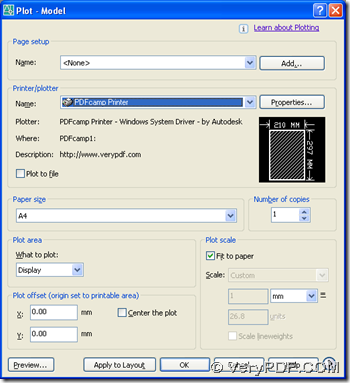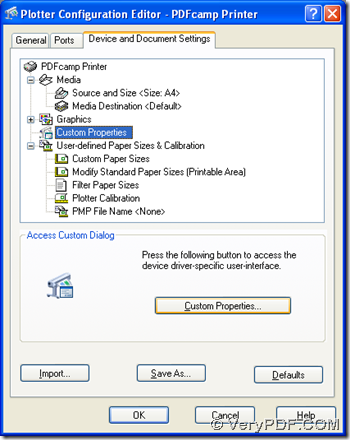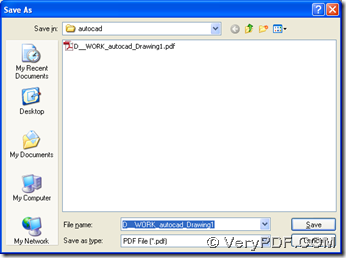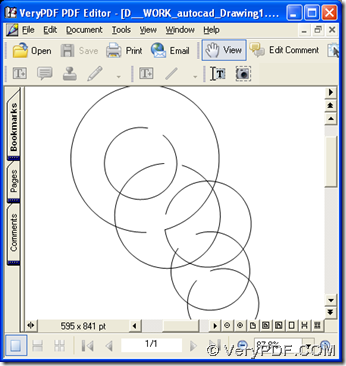With the help of PDFcamp Printer and PDF Editor, you can print file of AutoCAD to PDF and edit PDF automatically in Windows platforms. Here are more details below, if you would like to know more:
First, please download installers of PDFcamp Printer and PDF Editor on your computer via the following links:
https://www.verypdf.com/pdfcamp/pdfcamp_setup.exe
https://www.verypdf.com/pdf-editor/pdfeditor_setup.exe
Then, please double click installers and follow setup wizard to install PDFcamp Printer and PDF Editor on your computer.
Next, please open your AutoCAD file on your computer > select “File” on menu bar > click “Plot” on dropdown list in order to open plot panel on your screen
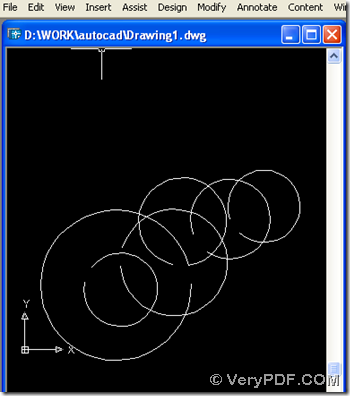 select "Plot"" width="350" height="396" border="0" />
select "Plot"" width="350" height="396" border="0" />
On plot panel, to set PDFcamp Printer as virtual printer to process your task here, please click “PDFcamp Printer” on dropdown ist of “Name”, then, to edit PDF automatically later, you need to click “Properties” firstly on plot panel
Then, you can get a panel like first picture below, where you need to click “Custom Properties” there in order to get properties panel popped on your screen
Then, after you get properties panel, please click tab “Finish” there so that its panel can display to you. And you should click check box there and type path of installer of PDF Editor in order to use PDF Editor to open and edit PDF automatically after print from AutoCAD to PDF, and click “OK” there, then this setting can be saved in properties of PDF Editor and this panel also can be closed.
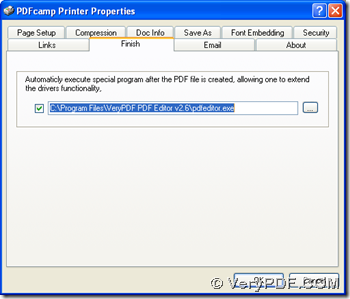 click check box > type path of installer of PDF Ediitor" width="350" height="299" border="0" />
click check box > type path of installer of PDF Ediitor" width="350" height="299" border="0" />
When you click “OK” on “…PDFcamp Printer”, program can take you back to plot panel. Then, please click “OK” there so that you can select a folder for saving your PDF file in dialog box of “Save As”, at last, please click “Save” there, and along with this saving, your PDF file can be produced into destination folder and also can be opened in PDF Editor automatically, so you can continue to edit PDF in PDF Editor with content and comment of PDF file etc..
By now, here is nearly an end of this article, and for any questions on PDFcamp Printer, you can visit its homepage at this link: https://www.verypdf.com/pdfcamp/pdfcamp.htm. And of course, if you have questions on process to print AutoCAD to PDF and edit PDF automatically, you can drop your opinions here, and thank you for your support here!