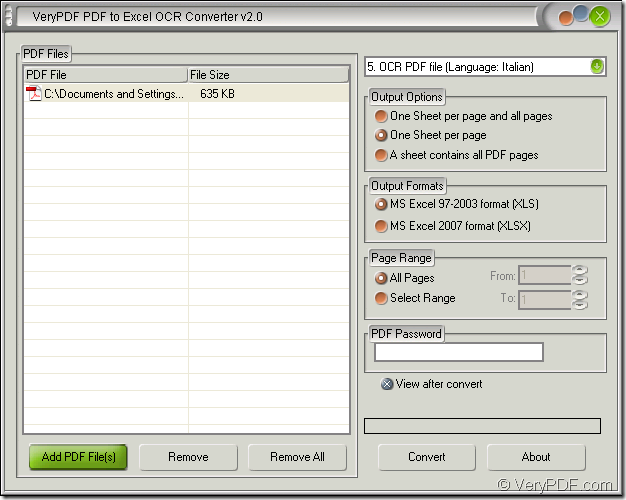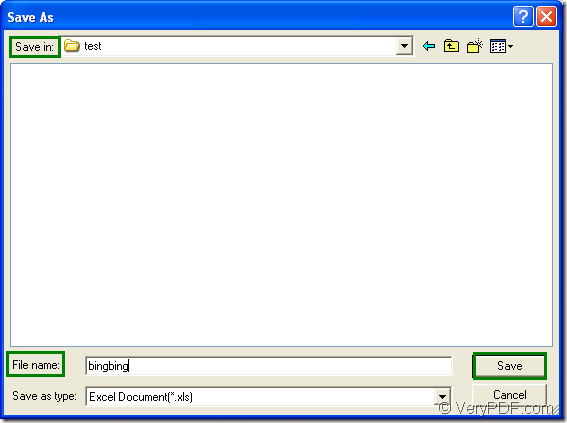If you want to edit scanned PDF in Excel file, you need to convert the scanned PDF to Excel document which is editable easily at first. If you don’t have a suitable application tool to do this kind of work for you, please try the program VeryPDF PDF to Excel OCR Converter which can convert scanned or image PDF document to Excel file accurately, easily and quickly.
In the application PDF to Excel OCR Converter, you can set some parameters for the target file. It can recognize six kinds of languages in scanned PDF document. The free trial version of this application can be downloaded at www.verypdf.com/dl.php?file=verypdf2excelocr.exe. Then you need to install it on your computer.
If you want to open PDF to Excel OCR Converter after you install it, please double click the application icon or right click the icon and choose “Open” option. Or you can click “Start”—“All programs”—“VeryPDF PDF to Excel OCR Converter v2.0”—“VeryPDF PDF to Excel OCR Converter v2.0”.
Then please add scanned PDF document into the application. In the opened main window of PDF to Excel OCR Converter, please click “Add PDF File (s)” to open “PDF to Excel” dialog box in which you can choose the document and add it into the file list. In addition, the application also supports to drag and drop PDF document into its file list, which is more convenient. Please see the main window of the application in Figure 1.
Figure 1
Just choose the corresponding option about the language in input PDF document in right top dropdown list. In “Output Options” group box, please choose one layout for the target file. In “Output Formats” group box, you can choose the output format as “XLS” or “XLSX”. In “Page Range” group box, you are able to convert all pages of scanned PDF to Excel or several pages.
When you have set done all the parameters, please click “Convert” button to open “Save as” dialog box in which you can save the target file and run the conversion from scanned PDF to Excel. Please see “Save as” dialog box in Figure 2.
Figure 2
When the scanned PDF is converted into editable Excel file, you will be able to edit the contents of the document freely according to your needs.
For purchasing PDF to Excel OCR Converter, please click here: https://www.verypdf.com/pdf-to-excel-ocr/index.html.