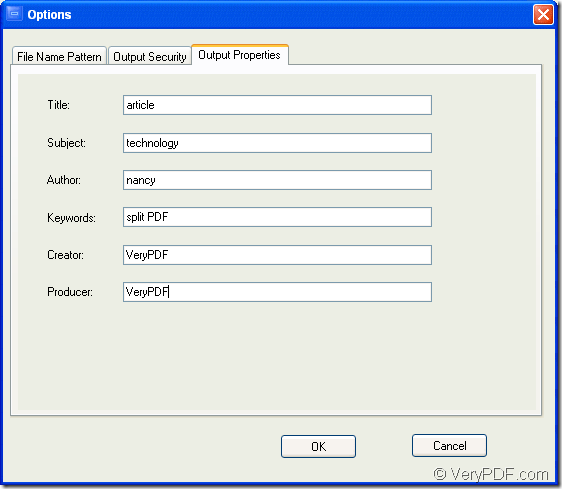When splitting PDF document, you are also able to edit PDF property for created PDF documents with VeryPDF PDF Size Splitter which is an Windows application specially designed for spitting PDF document according to file size.
In order to realize these functions, please free download VeryPDF PDF Size Splitter and then install it on the computer. When launching the application, you can see its clear and easy user interface which contains a file list and several options.
For adding PDF document (s) into PDF Size Splitter, there are several ways: The first is to use drag and drop operations to add PDF document. The second is to click Add button to open file picker window and choose the document you need from it. The third one is to click Add Directory to add PDF documents in one directory into the application.
In Split by file size dropdown list, please choose the file size for splitting PDF document or you can choose custom option and define the file size in the beside edit box.
In Output Directory group box, you are able to specify the output location for split PDF documents in the some location with source PDF or a new location.
Then please click Begin Split button and you will see a window titled as Options in which you need to click Output Properties tab and then please input PDF properties such as Title, Subject, Author, Keywords, etc. Please see it in the next snapshot. Alt last, please click OK button.
There will appear a progress bar in the interface of PDF Size Splitter and several seconds later, the work will be done. Please check your created PDF document in the defined location.
In order to learn more information about this application, welcome to visit the homepage of VeryPDF PDF Size Splitter.
In order to download the free trial version of VeryPDF PDF Size Splitter, please click the button below: