VeryPDF Released PDFPrint Command Line v7.0 today, PDFPrint Command Line v7.0 includes the support for XPS format, you can use it to batch print XPS files to any Windows Printers, you can also use "Print to file" function to print XPS file to a disk file, such as PDF, PS, EPS, PCL, EMF, WMF, TIFF, JPG, etc. formats, everything can be done easily.
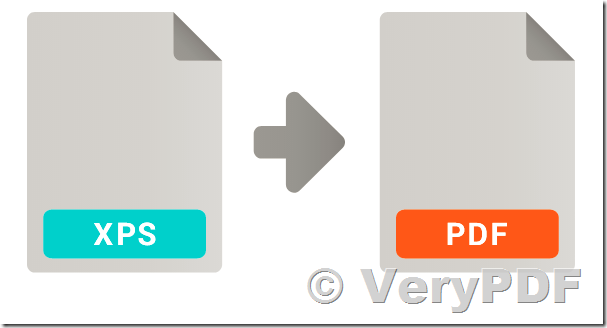
The XPS file format is Microsoft's answer to the commonly known and universal PDF format. Just like PDF, XPS is a multi-platform document type that allows users to share documents--no matter which operating system they are using. XPS is just catching steam after it was introduced with the Microsoft Office 2007, Windows Vista and Windows 7 platforms. Printing an XPS document is quite easy as long as you have VeryPDF PDFPrint Command Line v7.0 on your system, if you haven't PDFPrint Command Line v7.0 software, you may download it from this web page,
https://www.verypdf.com/app/pdf-print-cmd/try-and-buy.html#buy
https://www.verypdf.com/pdfprint/pdfprint_cmd.zip
after you download and unzip it to a folder, you can print following command lines to print your XPS file to Windows printer.
Print XPS file format:
pdfprint.exe D:\VeryPDF.xps
pdfprint.exe -printtofile D:\downloads\out.spl D:\VeryPDF.xps
pdfprint.exe -printer "VeryPDF Postscript Writer" -printtofile D:\downloads\out.ps D:\VeryPDF.xps
pdfprint.exe -printer "Adobe PDF" -printtofile D:\downloads\out.pdf D:\VeryPDF.xps
pdfprint.exe -printer "VeryPDF PCL Writer" -printtofile D:\downloads\out.pcl D:\VeryPDF.xps
pdfprint.exe -printer "Microsoft XPS Document Writer" -printtofile D:\downloads\out.xps D:\VeryPDF.xps
pdfprint.exe -printer "docPrint" -printtofile D:\downloads\out.emf D:\VeryPDF.xps
Print XPS file to PDF file:
pdfprint.exe -printer "PDFcamp Printer" -printtofile D:\downloads\out.pdf D:\VeryPDF.xps
Print PDF file to XPS file:
pdfprint.exe -printer "Microsoft XPS Document Writer" -printtofile D:\downloads\out.xps D:\VeryPDF.pdf
You can use "-printtofile" option to save Printer Spool Data to a disk file, for example, you can save Printer Spool Data to PCL, EPS, PS, EMF-SPL, PRN, PDF, TIFF, JPG, PNG, EMF, WMF, etc. vector and raster formats.
-printtofile <string> : save print spooling data to a disk file
for example, if you want to convert a DOCX file to XPS file, you can run following command line,
pdfprint.exe -printer "Microsoft XPS Document Writer" -printtofile D:\downloads\out.xps D:\VeryPDF.docx
If you want to convert a DOCX file to PCL, PDF or PS file format, you can run following command lines,
pdfprint.exe -printer "PDFcamp Printer" -printtofile D:\downloads\out.pdf D:\VeryPDF.docx
pdfprint.exe -printer "VeryPDF Postscript Writer" -printtofile D:\downloads\out.ps D:\VeryPDF.xps
pdfprint.exe -printer "Adobe PDF" -printtofile D:\downloads\out.pdf D:\VeryPDF.xps
pdfprint.exe -printer "VeryPDF PCL Writer" -printtofile D:\downloads\out.pcl D:\VeryPDF.xps
To convert XPS to PDF by printing function from a XPS Viewer, you just need to virtually "print" your XPS document instead of using a printer made of metal or plastic. Your document will be saved as a PDF file and can also be physically printed further on if you wish. VeryPDF Document Converter (docPrint Pro) can also save your XPS file as an image file.
In case there are several XPS documents that you need to print to PDF, open the very first document, click "Print", select virtual printer, print to PDF, then close XPS, open "next" and click "Print" again… It looks like the job that has to be automated, doesn’t it?
You can also use PDFPrint Command Line v7.0 to batch print XPS to PDF, PCL, PS, EPS, TIFF, PNG, JPG, WMF, EMF etc. formats. A lot of time thus may be saved by means of PDFPrint Command Line!
Just one thing you should know: most of the virtual printers will ask you about destination folder path and output file name if you virtually print documents. You can switch this option off in case if you need to convert documents to PDF in batch mode.
XPS TO DOC, XPS TO XLS, XPS TO PPT, XPS TO DWG AND MORE
Thus far, our company has provided reliable conversion software for your PDF extractions. Yet, with the advent of Microsoft's XPS format, finding an XPS conversion solution is now your top priority. Well, look no further - we have it right here.
Our well-established PDF conversion products have currently been enhanced with even more powerful conversion technology for the XPS format. Now, you can use the latest in our PDF conversion products to convert your XPS files as well. We can help you bridge that gap between XPS data and content usability.
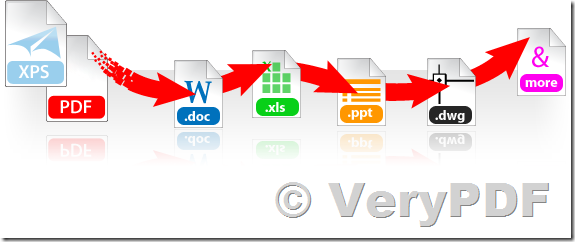
XPS CONVERSION
If you're looking to convert your XPS documents into certain formats, VeryPDF has software can perform:
XPS to Word
XPS to PowerPoint
XPS to Excel
XPS to Image
XPS to PDF
XPS to PS and EPS
XPS to WMF and EMF
XPS to TIFF, JPG, PNG, BMP, etc. raster formats
…… more and more
![]() See Also:
See Also:
VeryPDF XPS to Any Converter GUI version,
https://www.verypdf.com/app/xps-to-any-converter/index.html
VeryPDF XPS to Any Converter Command Line version,
https://www.verypdf.com/app/xps-to-any-converter/try-and-buy.html#buy_cmd
docPrint Pro -- a Virtual Printer which can be used to save any printed documents to PDF, PS, EPS, WMF, EMF, TIFF, JPG, PNG, etc. formats,
https://www.verypdf.com/app/document-converter/try-and-buy.html#buy_pro
VeryPDF Mini EMF Printer Driver,
https://www.verypdf.com/app/mini-emf-printer-driver/index.html