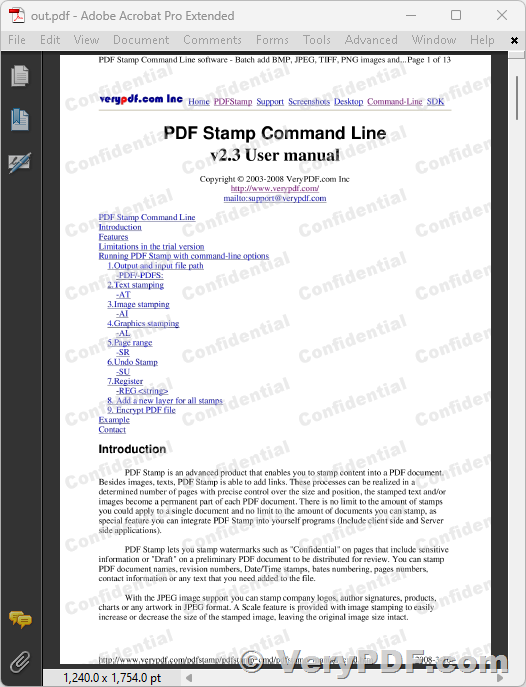VeryPDF PDF Stamper Command Line: Protect Your Confidential PDF Files Completely
PDF documents are commonly used in various industries to create and distribute important documents such as legal contracts, financial reports, and technical manuals. As a result, it is essential to ensure that confidential PDF files are protected from unauthorized access and distribution. One way to do this is by adding watermarks to the PDF pages. VeryPDF PDF Stamper Command Line software is a powerful tool that can be used to add watermarks to PDF pages, thus making it easier to protect confidential information.
What is VeryPDF PDF Stamper Command Line Software?
VeryPDF PDF Stamper Command Line is a robust tool that can be used to add watermarks to PDF files. The software is designed to be used in a command-line environment and can be called from scripts or integrated into your own applications. With VeryPDF PDF Stamper Command Line, you can add text, images, and graphic watermarks to your PDF files with ease. The software is compatible with all Windows operating systems, making it easy to use in any business environment.
Protect Your Confidential PDF Files Completely
One of the unique features of VeryPDF PDF Stamper Command Line is its ability to embed watermarks into PDF pages completely. Once you add watermarks using this software, there is no way to remove them. This is done by following these three steps:
1. Convert PDF pages to image files
2. Add tiled watermarks to image files
3. Combine image files to a new PDF file
By following these steps, you can protect your confidential PDF files completely. When you add watermarks using VeryPDF PDF Stamper Command Line, they become a permanent part of the document and cannot be removed. This is an essential feature when it comes to protecting sensitive information and ensuring that your documents remain secure.
How to Use VeryPDF PDF Stamper Command Line Software?
To use VeryPDF PDF Stamper Command Line software, you will need to download and install it on your computer. Once installed, you can use the following batch file to add watermarks to your PDF files:
test-pdf2image-imagestamp-image2pdf.bat
REM --------------------------------------------------------------------------------
REM Convert PDF file to Image files using VeryPDF PDF to Image Converter Command Line,
REM VeryPDF PDF to Image Converter Command Line download URL is:
REM https://www.verypdf.com/app/pdf-to-image-converter/try-and-buy.html#buy-cmd
REM --------------------------------------------------------------------------------
"E:\VeryPDF\pdf2img.exe" example.pdf _temp\page.jpg
REM --------------------------------------------------------------------------------
REM Add watermarks to Image files using VeryPDF Image to PDF OCR Converter Command Line,
REM imgconv.exe is included in VeryPDF Image to PDF OCR Converter Command Line application,
REM VeryPDF Image to PDF OCR Converter Command Line download URL is:
REM https://www.verypdf.com/app/image-to-pdf-ocr-converter/try-and-buy.html#buy-ocr-cmd
REM --------------------------------------------------------------------------------
for %%F in (_temp\*.jpg) do "E:\VeryPDF\imgconv.exe" -background None -fill "rgba(204,204,204,0.4)" -font "C:\Windows\Fonts\ariblk.ttf" -encoding Unicode -pointsize 50 label:"Confidential" -rotate -20 "+repage" "+write" "mpr:TILE" "+delete" "%%F" -alpha set "(" +clone -fill mpr:TILE -draw "color 0,0 reset" ")" -composite "%%~dpnF-out.jpg"
REM --------------------------------------------------------------------------------
REM Combine Image files to a new PDF file with solid watermarks, these watermarks are not removable,
REM VeryPDF Image to PDF OCR Converter Command Line download URL is:
REM https://www.verypdf.com/app/image-to-pdf-ocr-converter/try-and-buy.html#buy-ocr-cmd
REM --------------------------------------------------------------------------------
"E:\VeryPDF\img2pdfnew.exe" -mergepdf _temp\*-out.jpg _temp\out.pdf
➤ Want to buy this product from VeryPDF?
Should you be interested in acquiring a license for our product or require assistance in developing a custom software solution based on it, please do not hesitate to reach out to us. Our team is always ready to assist you and provide you with the necessary support.
We look forward to the opportunity of working with you and providing developer assistance if required.