VeryPDF HTML Converter Command Line is a very powerful tool which doesn't depend on print drivers. It can be used to render web pages quickly and accurately. Moreover, via VeryPDF HTML Converter Command Line, you can convert images files to image files, like convert from EMF to TIFF. When you convert EMF to TIFF, you can also set the color depth. Only three steps are required: run the command prompt window first, type a command line and press “Enter” on the keyboard. The following will show you how to do it step by step.
1. Run the command prompt window
To run the command prompt window, you should first click “Start” in the left down corner on the screen; then, click “Run” on the home menu to open the “Run” dialog box; after that, enter “cmd” in the “Open” edit box in the “Run” dialog box; And at last click on “OK”. Then the black and white command window will pop out.
2. Type a command line
Different software applications may have different command line patterns. If you plan to set the color depth and convert EMF to TIFF via VeryPDF HTML Converter Command Line, you have to enter a command line according to the following command line pattern:
htmltools.exe -bitcount <int> <EMF file> <TIFF file>
The command line pattern above consists four parts:
- htmltools.exe represents the executable file.
- -bitcount <int> is the command you use to set color depth for image conversion. int stands for integer, which means the parameter value should be numbers instead of characters. The Angle brackets are used to mark the essential contents. The numbers you can enter as the parameter value include: 1, 8, and 24. The higher color depths, the brighter the image is.
- <EMF file> stands for the input file in EMF format.
- <TIFF file> represents the output file in TIFF format.
For instance, you can enter a command line in the command prompt window as the following one:
D:\htmltools\htmltools.exe -bitcount 1 D:\in\fruit.emf D:\out\fruit.tiff
In the command line above,
- D:\htmltools\htmltools.exe is the directory of the executable file named htmltools.exe, which is placed in the folder called htmltools on disc D.
- -bitcount 1 indicates that to set 1-bit as the color depth. the number can also be 8 or 24.
- D:\in\fruit.emf is the directory of the input EMF file. It represents the input file named fruit, which is placed in the folder named in on disk D.
- D:\out\fruit.tiff represents the directory of the output file. It indicates that the output file must be in the folder Out on disk D. And the format of the output file must be TIFF and it is named Fruit.
You should replace the directories of the executable file, the input file and output file respectively with the directories of the files in your computer.
3. Press “Enter”
The last step is simple. You can just press “Enter” on the keyboard. And check the effect of conversion from EMF to TIFF in the folder you stored the output files. The following can show you the original EMF file, and the files converted from EMF to TIFF via command line.
The original EMF file
1-bit TIFF file
8-bit TIFF file
24-bit TIFF file
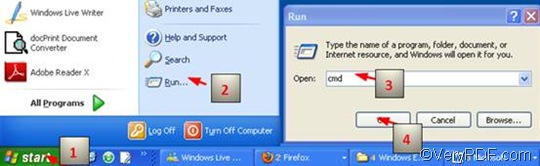

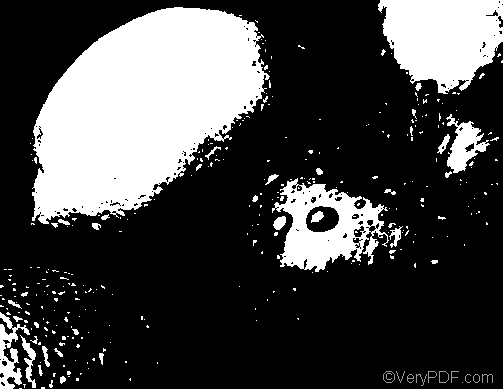

![clip_image003[3]](https://www.verypdf.com/wordpress/wp-content/uploads/2011/11/clip_image0033_thumb.png)