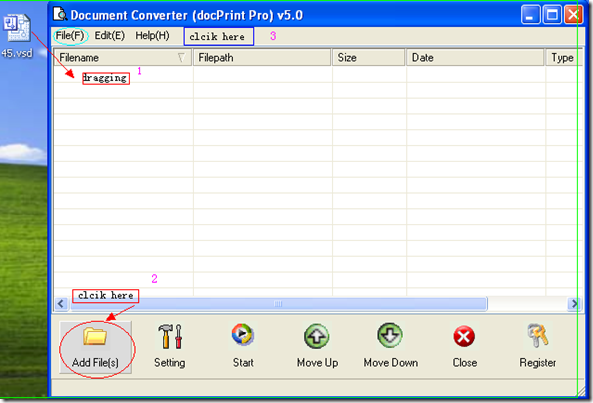Now the MS Visio has been widely used in the work, study and research, such as drawing concept map, diagram, flowchart and others. Any drawing program can be used to create flowchart diagrams, but these will have no underlying data model to share data with databases or other programs, However, MS Visio has. The more it has been used, the more weakness you will find. Say the produced files by MS Visio can not be opened causally or used together with other office software. Then maybe you need an assistant to convert Visio to image file such as Visio to ps,
I do the conversion from Visio to ps by an assistant named docPrint which either can be used as a converter, converting all the printable files to image file or can be used as a printer driver that can help you save a lot of ink, paper and precious times. Then I will show you how to get this wonderful software work to finish the task for converting Visio to ps. According to my experience, I convert Visio to ps by docPrint in the following three steps.
Step 1. Add vsd file to docPrint
There are three ways of adding files to docPrint for you to choose. a: simply drag the files from its folders to the interface of docPrint . b: click the button “Add files” to choose its containing folder then go to the files needed converting. c. click the option “File” at the top menu bar then go to “Add File..”. Three ways can be illustrated in the following picture.
Step 2. Set target file format.
As we need to convert Visio to ps, ps is our target file format. And if you need to adjust the image resolution and color depth, you can also make them in this step. Click the button “Setting”, there will bounce a new menu label where you can set them in “Base setting ” and “Save Image Mode” sub menu labels.
Step 3.Run the conversion.
Click the button “Start”, you will be reminded to choose a folder to save the converted files. Then the conversion from Visio to ps will be processed automatically. The conversion will last a few seconds, then the chosen folder will tell you that you are successful in the conversion from Visio to ps. Now let us call it here for converting Visio to ps. If you need to know more, you can visit its homepage.
If you have further question about file formats conversion or about this software, you are welcome to our live chat or email us at support@verypdf.com at any time. Thanks for your visiting and reading in advance.