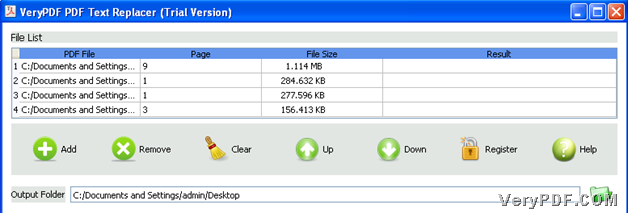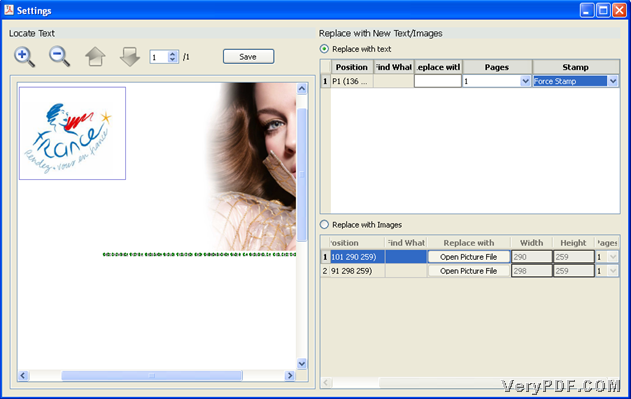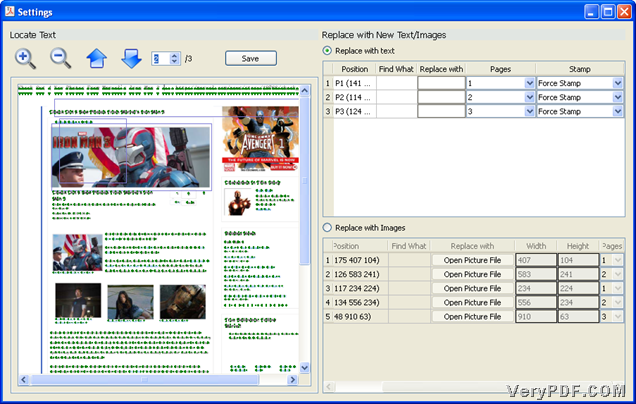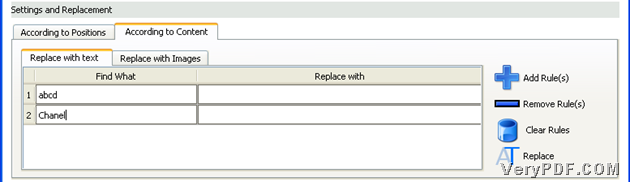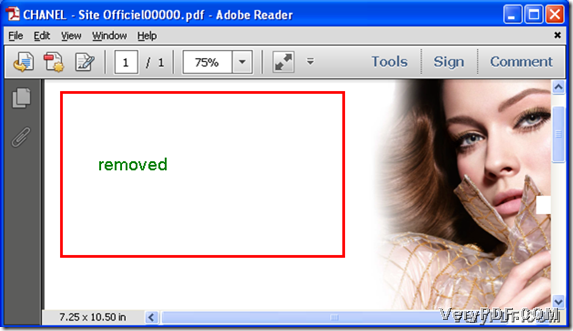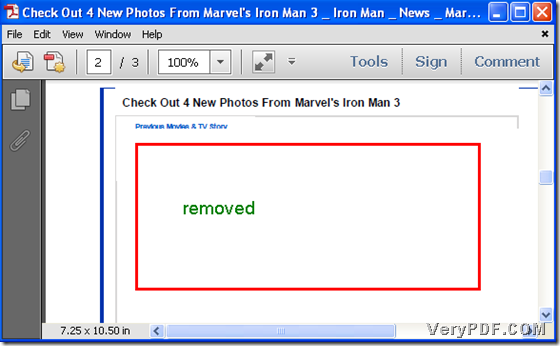In this article, how to remove PDF watermarks in batches could be described in details.
Firstly, it is introduction of main processing tool – VeryPDF PDF Text Replacer. This tool supports editing PDF file content by the methods of replacing them with specific text or images in specific position. With this tool, you can edit PDF cover page, PDF header and footer, PDF stamps, etc. from images or texts. In addition, it enables you to replace content with text/image you want. So, if you have interest to experience it, please try VeryPDF PDF Text Replacer.
After you get trial version software in your computer, you can follow steps below to achieve removing PDF watermarks in batches:
Step1. Run software and add source PDF files
Double-click shortcut so that GUI interface pops on screen, and then, click Add on toolbar > select PDF files in pop dialog box > click Open, finally, they could be added into process in the form of added directories in File List.
Step2. Set destination folder
Then, please type targeting path of destination folder in edit-box Output Folder or just click ![]() > click folder in pop dialog box > click OK, and finally, targeting folder can be successfully set.
> click folder in pop dialog box > click OK, and finally, targeting folder can be successfully set.
Step3. Edit removing mode in batches in advance with VeryPDF PDF Text Replacer
There are two conditions for you to know:
- If removing watermarks in batches in one PDF, please click tab According to Positions
- If removing PDF watermarks in all added PDF files, please click tab According to Content
1. Remove watermark in batches in the same position in one PDF
After click on tab According to Positions, please click Setting on that panel to open Settings panel, then, you can do the followings to realize setting:
- To remove watermarks in batches in PDF, it means to replace watermarks with nothing: draw rectangle to contain one watermark in preview panel > click Add it to the table to add setting to the table, after click on radio Replace with text, then, to add other setting of removing other watermarks in PDF, please repeat this step
- To remove text watermark based on auto-detect areas of software, please click ones containing watermark texts to add them to the table, then, repeat this step one by one till all watermarks you want to remove are finished to add
- To get removing, please retain blank in edit-box Replace with
- To edit processing pages to remove all watermarks in same position, select all pages on pop list Pages to prepare all pages to remove
- To change another page to remove watermarks, please click
 above preview panel to change pages to remove, e.g, if you draw rectangles in preview page, e.g., 2, and suppose you need to only remove watermarks from this page, not in another page, please click 2 on pop list Pages, etc.
above preview panel to change pages to remove, e.g, if you draw rectangles in preview page, e.g., 2, and suppose you need to only remove watermarks from this page, not in another page, please click 2 on pop list Pages, etc.
- To auto-remove or force-remove watermarks, please select related option separately on pop list Stamp; also you need to know that, force stamp is more powerful than auto stamp on pop list
- After setting as above accordingly, please click Save directly to save setting here.
After you go back to GUI interface, you can find settings just now are shown in list under According to Positions, to remove watermarks in batches in one PDF, please click Replace there, and finally, you can get no-specific-watermarks PDF file in one time.
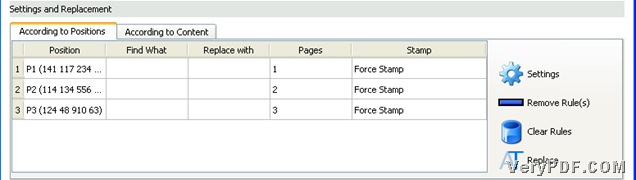
2. Remove watermarks in all added PDF files in batches
- Click tab According to Content in order to unfold related panel as shown in following snapshot
- To editing removing mode, please click tab Replace with text
- If you know watermarks contents, please input them in edit-boxes under Find What one by one, at the same time, retain blank in edit-boxes Replace with so that it could be called to remove watermark, other than adding watermark, and then, through these setting, which are as shown as in following snapshot, all PDF files containing typed watermark content, could be without those watermark content one time after you click Replace there
Here are snapshots about removed-watermarks PDF files:
Finally, if you try this tool to remove watermarks of PDF in batches, you will notice that not only what was mentioned above this tool can do, but also other operations it can help you take. So, if you need to know more operations of helping to enhance work, please keep visiting here or bookmark this page; for any concerns about this article, or this process, please leave comments here. In the end, please feel free to purchase full version VeryPDF PDF Text Replacer if you want to remove generated watermarks of trial version’s.