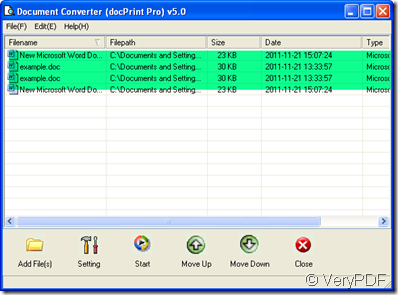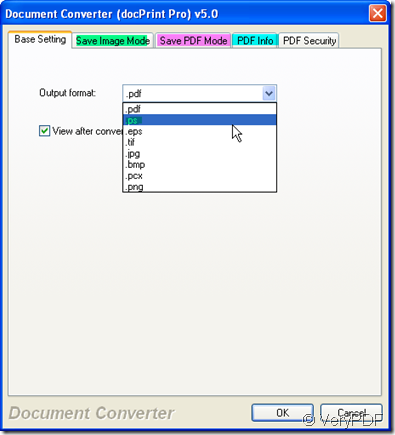PS files have largely been replaced by other page layout file formats, such as PDF. Yet, they are still supported by many printers and programs. In general, they can be opened by any printer utility that supports PostScript. Then if you have the need that converting the word the ps file, please read this article.
I convert the word the ps file by software named Document Printer v5.0 which nearly can convert all the any printable document to 50+ graphics, it may be a Microsoft Word file, Adobe PDF file, HTML file, Excel file and others, Document Printer (docPrint) supports various image formats, resolutions and compressions. Then I will show you how to word the ps by docPrint.
- Download docPrint.
As the old saying shows that trying once is much better than hearing many times. If you are in the need to convert the word to ps, why not have a try yourself? There are many feathers of docPrint, they are worthy reading on its website, so you should read more about it then you will find it is more powerful that you thought. This the downloading link for you: https://www.verypdf.com/artprint/index.html#dl When you download it successfully, the icon of this software will be shown on the desktop, double click it, you will enter the interface of this software.
- Add your word document to docPrint.
docPrint can convert nearly all the printable file to BMP, DCX, EMF, WMF, GIF, JPG, MNG, PBM, PCD, PCX, PGM, PIC, PSD, PNG, PNM, PPM, TGA, TIFF, AVS, JBG, JP2, PDF, PS, EPS, WBMP, XBMP, XPM, etc. files. So if you want to convert many files to one format, you can add all of them to docPrint. It can finish all the converting in a second. I will take a example to show you how to convert word the ps by docPrint.
- Choose output format.
Click the “setting” button then go to base setting label to choose the output format. As you want to convert the word to ps, please choose the ps as the output format, as the following picture shows. If you want to set many other limitations for your ps file, you can make it here.
- End the conversion.
If you have finished the setting for the ps file, please click the start to convert it. A few seconds later, you will see that the content of word document is shown in the ps file. If you have other question about the converting, please the manual here: https://www.verypdf.com/artprint/help/help.html