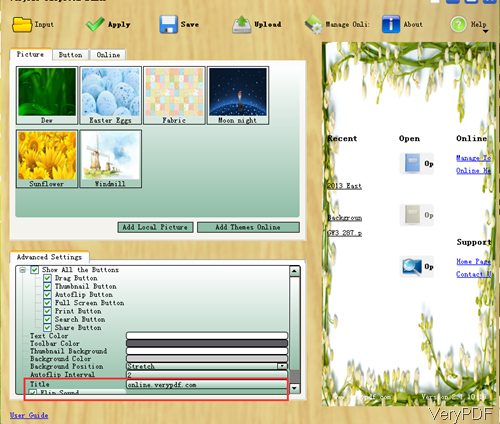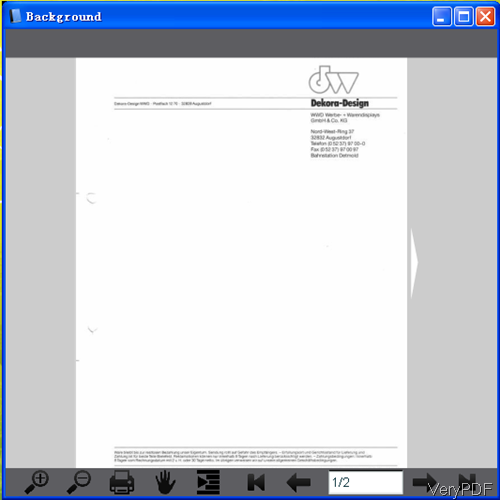Question: We just purchased a commercial license for VeryPDF Flipbook Maker and when you do a right click on the output eBook it shows VeryPDF. We would like to have that text removed. How can we remove that text? Could you please help me to remove VeryPDF logo as we need to publish it as new and sell it.
Answer: VeryPDF Flipbook Maker allows you to add your own company logo to the output eBooks, VeryPDF logo is just an example for you. You can remove it casually. Actually you can design your own company logo on the output eBook, you can specify it font style, font size, font color and others. If you do not need, simply clear text in the setting part then the text at the output eBook will be removed. Please check more information of this software on homage, in the following part, I will show you how to remove VeryPDF logo or change VeryPDF logo to your company logo.
Step 1. Free install Flipbook Maker.
- This software is GUI version, when downloading finishes, there will be an exe file. Please install this software by double clicking the exe file and following installation message.
- This software is Window application, it can not work under Mac system. If you need to make it work under other computer system, please use the cloud API version.
- When installation finishes, there will be an icon on the desktop. Simply click it then you can launch this software.
Step 2. Create eBook and remove VeryPDF logo.
- The following snapshot is from the software interface, please have a check.
- Before adding input files to software interface, please do the setting part in the left. At the bottom of the left part, there is setting menu option. Please note there is one option named Title, please click it then you can find text showing on the output eBook. Please click it then you can remove the text here and then click button Apply to set the setting.
- Those function buttons here are for designing your own company logo. Here you can design button style, your logo text color, toolbar color, thumbnail background color, position and others.
- Finish setting part then you can click button Open to add input file to software interface and then create eBook according to your needs.
- By this method, output PDF eBook does not contain VeryPDF logo text.
- Now let us check the output eBook without VeryPDF logo.
By above method, we can remove VeryPDF logo. During the using, if you have any question, please contact us as soon as possible.