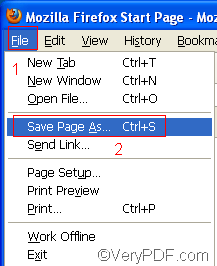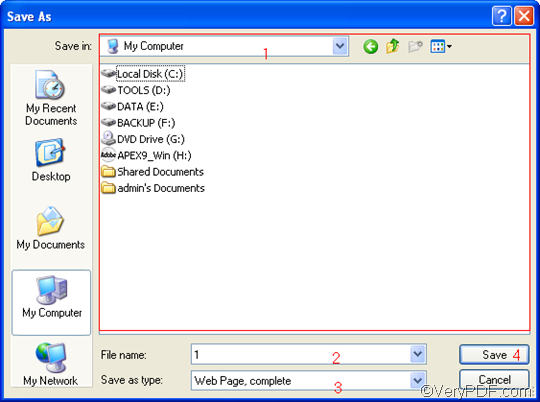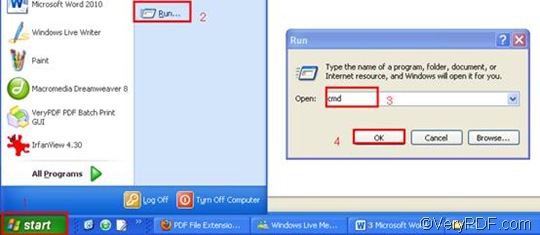An HTTP link is a website address. To convert HTTP link to PDF means to convert a webpage to PDF. It’s easy to find a document converter on the internet which can help you convert HTTP link to PDF. But to insert PDF pages and convert HTTP link to PDF at the same time will require multiple steps. In order to solve your problem quickly and easily, you should try VeryPDF HTML Converter Command Line, which only requires four steps. To download this application, please click VeryPDF HTML Converter Command Line. It will only need a few seconds to install it in your computer. After that, please read the instruction below and follow the four steps to insert PDF pages and convert HTTP Link to PDF by yourself.
Step 1: Click the HTTP link and save the webpage
- Click or Ctrl + click the HTTP link, then the default browser will visit the website automatically (Assuming the browser is Firefox).
- To open the “Save As” dialog box, you should:
- Click “File” in the upper-left corner of the browser window;
- Click “Save Page As”.
- In the “Save As” dialog box you can do the following steps to save the webpage in the format like HTML:
- Select a directory in the list control;
- Type a name in the “File name” edit box, for instance: “1”
- Choose a format in the “Save as type” combo boxes, for instance, HTML;
- Click “Save” to close the “Save As” dialog box. Then you can find a webpage file named “1.html” in your computer.
Step 2: Run the command prompt window
- Click “Start” in the lower-left corner of the computer screen;
- Click “Run” on the menu to open the “Run” dialog box;
- Enter “cmd” in it.
- Click “OK” to run the command prompt window.
Step 3: Type a command line
Four items must be included in the command line, and the pattern below may illustrate those items more clearly.
htmltools -append <int> <HTML file> <PDF file>
- the executable file of VeryPDF HTML Converter Command Line: htmltools
- the command which can be used to insert PDF pages: -append <int>
- the directory of the input file: HTML file (Remember?We have saved the webpage of HTTP link in HTML in step 1.)
- the directory of the output file: PDF file
The angle brackets are used to enclose essential contents. int stands for integer. As for the command -append <int>, four parameter values are permitted: 0, 1, 2 and 3.
- -append 0 can be used to overwrite an existing PDF file;
- -append 1 can be used to insert PDF pages(s) before the first page of the existing PDF file;
- -append 2 can be used to add the PDF page(s) to the end of the existing PDF file;
- -append 3 can be used to rename the filename, avoiding the duplication of name.
The following is an example, which can be used to insert PDF pages before the first page of the existing PDF file. This command line shown below includes the four items mentioned above, and uses the directories to represent the files. You can substitute the directories of the files in your computer for the directories in this example.
D:\htmltools\htmltools.exe -append 1 C:\in\1.html D:\out\lo.pdf
- D:\htmltools\htmltools.exe ---- the directory of the executable file. It indicates that the executable file htmltools.exe is located in the folder htmltools on disk D.
- -append 1---- the command can be used to insert PDF pages before the first page of the existing PDF file.
- C:\in\1. html ---- the directory of the input file named 1 in the format HTML.
- D:\out\lo.pdf ---- the directory of output files. The computer can convert the input file to PDF first and then insert it to the first page of this PDF file in the folder out on disk D. If there does not exist such a PDF file before in this directory, the computer will create a new PDF file in this directory.
Step 4: Press “Enter”
Press the key “Enter” to let our computer convert the HTTP link to PDF and insert PDF pages before the first page of the existing PDF file. When you see “result=OK” displayed in the command prompt window, that means it has converted the HTTP link to PDF. If you want to buy the full version of VeryPDF HTML Converter Command Line, please click Purchase. To get more information about other products, please visit the home page of VeryPDF.