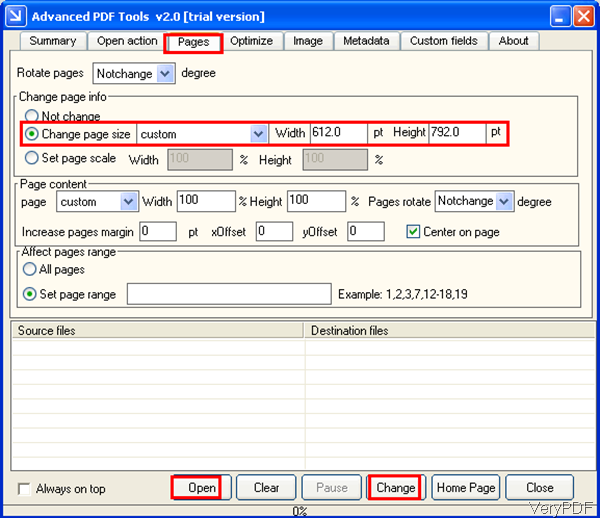Question: I have converted my Visio document to a PDF. I need to make the paper a custom size. It needs to be 36 inches by 260 inches. I will be printing it out at FedEx Kinkos and they request I send it via PDF. Is there some solution on VeryPDF?
Answer: According to your needs, maybe you can have a free trial of this software: VeryPDF Advanced PDF Tools, by which you can resize PDF size in batch for printing. Please check details information about this software on homepage, in the following part, I will show you how to change size of PDF by this software.
Step 1. Download Advanced PDF Tools
- When you enter the Try and Buy page, you will find there are many versions of this software. You can either use the command line version or the GUI version. Here I will take the GUI version for example.
- And this is Windows application, for now it only can work under Window system both of 32-bit and 64-bit version.
- When downloading finishes, there will be an exe file. Please install this software by double clicking the exe file till short-cut icon showing up on the desktop. The following snapshot is from the software interface, please have a check.
Step 2. Resize PDF for making paper a custom size.
- When you open software interface, please go to tab of Pages. When you just only need to resize PDF, this only one tab will be enough for you. The above snapshot is from the software Pages tab.
- Here you can choose to rotate PDF in some degree. When you need to change PDF page size, please choose Change PDF page size option and then choose custom in the dropdown list. Then you can input the width and height you need to input. By the unit is pt, please change inch to pt or you will make some mistakes.
- Here you can also set PDF page scale option. In the PDF page content part, you can customize PDF page size from width and height directions. This software also can help you increase page margins.
- In the Affect pages range part, you can choose those options applied page range. Say if you just need to resize PDF in a few pages, you can input value parameter there.
- When you finish setting, please click button Open to add PDF file to software interface. You can add as many as you need there is no limitation.
- Then click button Change to choose output folder and run the resizing process at once.
A few seconds later, you can check the output PDF in specified folder. By this software and this method, you can resize PDF in batch. During the using, if you have any question, please contact us as soon as possible.