How to delete PDF page or cut pieces in Windows or Mac OS X?
VeryPDF Advanced PDF Page Cut helps you delete PDF page or cut pieces in both Windows and Mac OS X systems without any problems. This page is mainly about how to delete PDF page or cut pieces in these systems through this application.
For it is the same for GUI interfaces of both Windows version and Mac OS X version except tiny GUI border, so after you can carry out same operations to delete PDF pages or cut pieces in Windows and Mac OS X systems.
First, after installation, please open GUI interface on screen, then, to add source PDF file quickly, you can drag and drop it into GUI interface directly, or if you want to take normal steps, just click Open > select source PDF file in pop dialog box > click Open, then, it displays in preview panel, meanwhile, PDF page thumbnails could be shown besides preview panel.
Then, you can prepare to delete PDF pages or cut pieces through following steps separately:
- To delete PDF pages, please click Delete Pieces on toolbar, and after this toolbar turns into Quit Delete, please select current PDF preview page on GUI interface, and then, to make specific pages selected for being removed later, please click Apply > select radio Pages or Select pages in pop Dialog box for deleting all pages, even pages, odd pages, or just customized pages due to typed page numbers in edit-box Select pages, finally, please click OK so that setting could be saved
- To delete cut pieces of PDF pages, please firstly break PDF pages into pieces through clicking
 ,
,  or
or  in order to cut PDF pages into vertical pieces via vertical lines, horizontal pieces via horizontal lines or multiple pieces directly via added grid based on horizontal and vertical lines you set in Add a Grid dialog box. Then, to make all pages, odd pages, even pages or just customized pages divided through lines, please click Apply to set exact mode accordingly as mentioned above. After basic preparation for deleting, please click Delete Pieces > select one or more pieces, and then, as mentioned above, you also can use Apply to set all pages, odd pages, even pages or customized pages to be prepared in pieces cutting.
in order to cut PDF pages into vertical pieces via vertical lines, horizontal pieces via horizontal lines or multiple pieces directly via added grid based on horizontal and vertical lines you set in Add a Grid dialog box. Then, to make all pages, odd pages, even pages or just customized pages divided through lines, please click Apply to set exact mode accordingly as mentioned above. After basic preparation for deleting, please click Delete Pieces > select one or more pieces, and then, as mentioned above, you also can use Apply to set all pages, odd pages, even pages or customized pages to be prepared in pieces cutting.
Here is snapshot about setting for deleting cut pieces of PDF pages as an example:
Note: there is a tip you need to remember you use Apply, for instance, when you only want to set odd pages cut later, after you already set even pages cut, please remove setting of even pages one by one, and then, you can get exact odd pages cut later.
After you finish all basic work as above, please click Cut and Save, and then, in pop dialog box select destination folder and click Save so that you can get selected pages or cut pieces removed from original PDF file exactly, and also in destination folder, a brand new PDF file can display there which consists of remained divided pieces as single pages and original pages left.
Of course, VeryPDF Advanced PDF Page Cut supports deleting PDF pages and cut pieces at the same time if you select pages, set cut lines and cut pieces one by one, instead of using Apply.
Here is snapshot about PDF file after deleting PDF pages and cut pieces:
Besides function to delete PDF pages or cut pieces in both Windows and Mac OS X systems, for more operations on VeryPDF Advanced PDF Page Cut, please visit user guide.
 VeryPDF Cloud OCR API
Web to PDF Converter Cloud API
HTML to Image Converter Cloud API
Free Online PDF Toolbox
VeryPDF Cloud OCR API
Web to PDF Converter Cloud API
HTML to Image Converter Cloud API
Free Online PDF Toolbox  Free Online Advanced PDF Converter
Free Online PDF Compressor
Free Online PDF Splitter
Free Online DOCX to DOC Converter
Free Online Word to PDF Editor
Free Online ShareFile
Free Online RSS Feed to Email
Free Online Advanced PDF Converter
Free Online PDF Compressor
Free Online PDF Splitter
Free Online DOCX to DOC Converter
Free Online Word to PDF Editor
Free Online ShareFile
Free Online RSS Feed to Email
 Free Online Web Site to PDF Maker
Free Online URL to PDF Converter
Free Online PDF to Word Converter
Free Online PDF to Image Converter
Free Online URL to Image Converter
Free Online Image Converter
Free Online DOC to PDF Converter
Free Online OCR Converter
Free Online PDF Merger
Free Online PDF Stamper
Free Online PDF Page Resizer
Free Online Web Site to PDF Maker
Free Online URL to PDF Converter
Free Online PDF to Word Converter
Free Online PDF to Image Converter
Free Online URL to Image Converter
Free Online Image Converter
Free Online DOC to PDF Converter
Free Online OCR Converter
Free Online PDF Merger
Free Online PDF Stamper
Free Online PDF Page Resizer
 Free Online Photo Slideshow
Free Online File Converter
Free Online Photo Slideshow
Free Online File Converter  Online PDF to Excel Converter
Online PDF to Excel Converter


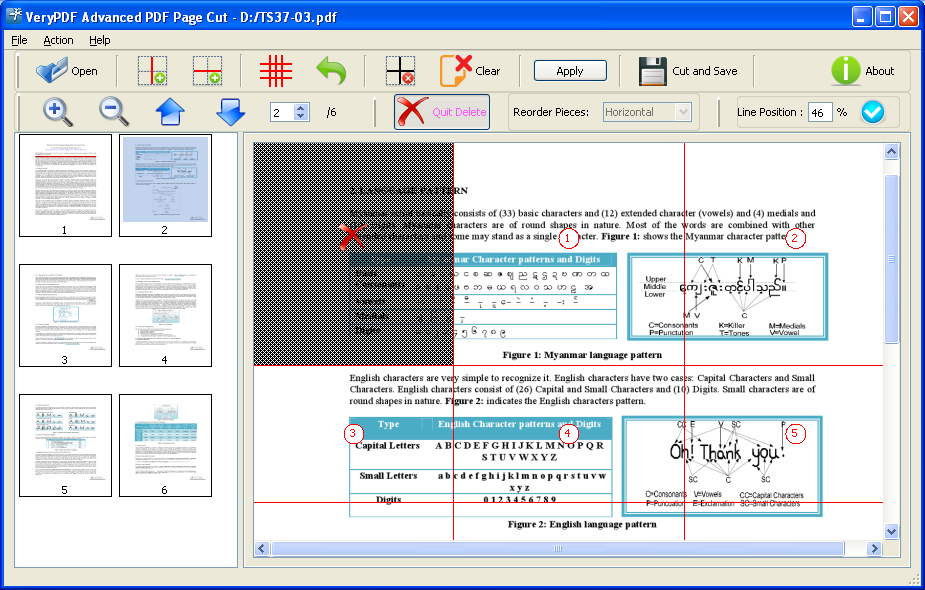
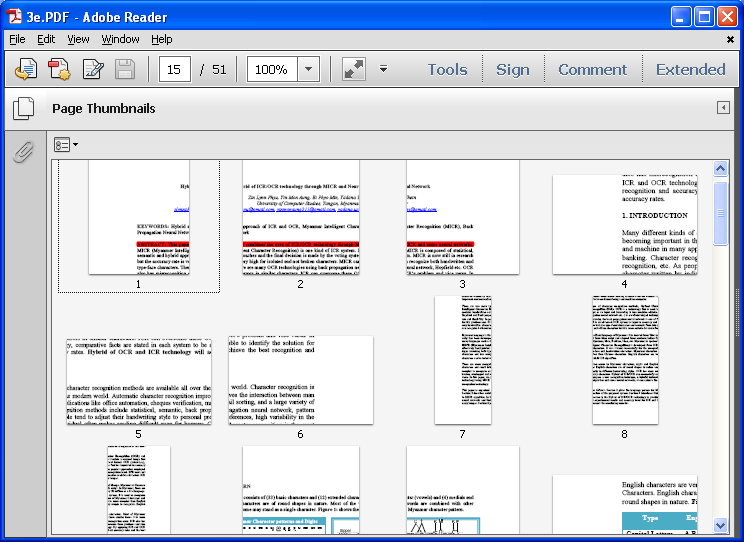

 Relative Products
Relative Products




 You may like these products
You may like these products



