How to add watermark when printing PDF document to Windows printer?
This page aims at showing you how to add watermark when printing PDF document into Windows printer with the new version of VeryPDF PDFPrint Command Line. You just need to write the parameters in the .ini file and then call the parameters in command line when running the application.
Please download VeryPDF PDFPrint Command Line and extract the ZIP file to your computer. In the unzipped file package, you can see an file named as watermark.ini and in this file you can set all parameters for the added watermark such as position, color, size, rotation angle, etc. Please see the snapshot in Figure 1.
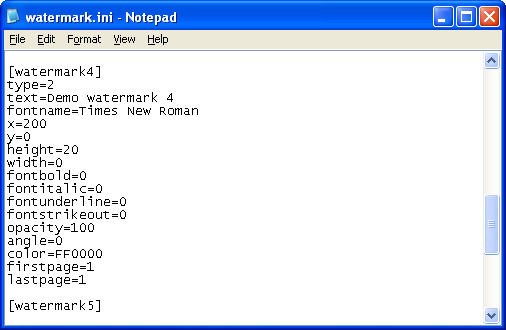
Fig 1
In the snapshot you can see that, we can freely set watermark text or image, font size, font name, position, font bold, font italic, font underline, watermark opacity, watermark rotation angle, color, page range, etc. After you setting these parameters, please save the changes you have made.
Then you need to call the .ini file in your command line. Please see the following example:
pdfprint.exe -winfont -winfont2 -scalex -1 -scaley -1 -pdforient 4 -printermargins -watermarkfile "%CD%\watermark.ini" "%CD%\example.pdf"
pdfprint.exe -scalex -1 -scaley -1 -pdforient 4 -printermargins -watermarkfile "%CD%\watermark.ini" "%CD%\example.pdf"
In the example, the parameter -watermarkfile "%CD%\watermark.ini" is used to call .ini file to add watermark when printing PDF to PDF printer.
When you run the command line, PDFPrint Command Line will automatically call the default printer installed on your computer. If you want to save the original PDF as various kinds file format, you are strongly recommended to use VeryPDF Document Converter which supplies two kinds of virtual printers and you can set one of the two printers – docPrint as current default printer. Then you will see the popping up window like the snapshot shown in Figure 2.
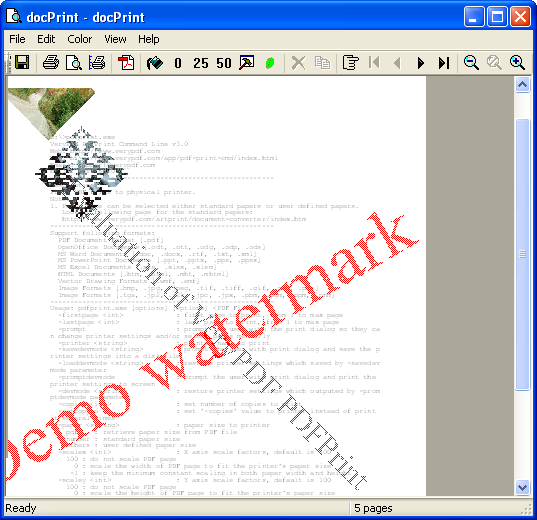
Fig 2
In the middle preview panel, you can see watermark effects clearly. Then please click File—Save as or click save button in the toolbar to open Save as dialog box in which you are able to specify output location, file name and file format. If you choose image format as output file format, you can also set its color depth and resolution. Then please click Save button to start printing.
 VeryPDF Cloud OCR API
Web to PDF Converter Cloud API
HTML to Image Converter Cloud API
Free Online PDF Toolbox
VeryPDF Cloud OCR API
Web to PDF Converter Cloud API
HTML to Image Converter Cloud API
Free Online PDF Toolbox  Free Online Advanced PDF Converter
Free Online PDF Compressor
Free Online PDF Splitter
Free Online DOCX to DOC Converter
Free Online Word to PDF Editor
Free Online ShareFile
Free Online RSS Feed to Email
Free Online Advanced PDF Converter
Free Online PDF Compressor
Free Online PDF Splitter
Free Online DOCX to DOC Converter
Free Online Word to PDF Editor
Free Online ShareFile
Free Online RSS Feed to Email
 Free Online Web Site to PDF Maker
Free Online URL to PDF Converter
Free Online PDF to Word Converter
Free Online PDF to Image Converter
Free Online URL to Image Converter
Free Online Image Converter
Free Online DOC to PDF Converter
Free Online OCR Converter
Free Online PDF Merger
Free Online PDF Stamper
Free Online PDF Page Resizer
Free Online Web Site to PDF Maker
Free Online URL to PDF Converter
Free Online PDF to Word Converter
Free Online PDF to Image Converter
Free Online URL to Image Converter
Free Online Image Converter
Free Online DOC to PDF Converter
Free Online OCR Converter
Free Online PDF Merger
Free Online PDF Stamper
Free Online PDF Page Resizer
 Free Online Photo Slideshow
Free Online File Converter
Free Online Photo Slideshow
Free Online File Converter  Online PDF to Excel Converter
Online PDF to Excel Converter


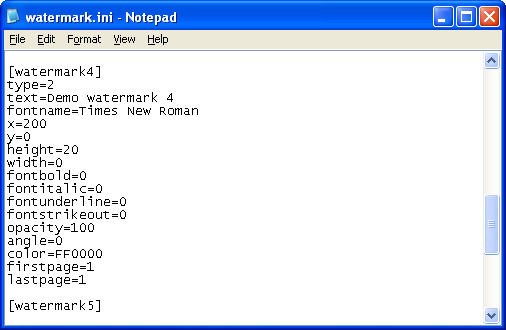
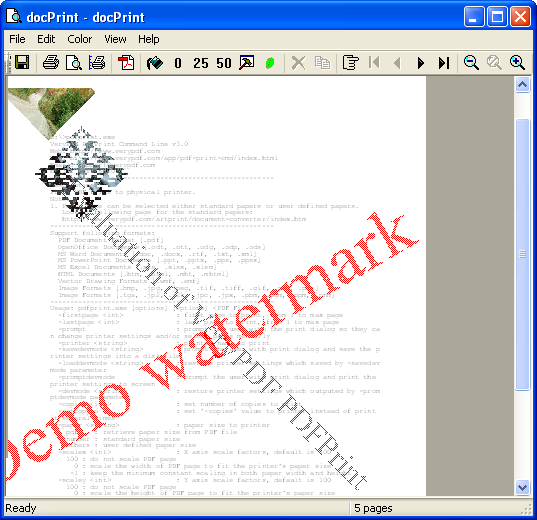

 Related Links
Related Links




 You may like these products
You may like these products



