URL to PDF Converter for Mac OS X
The application URL to PDF Converter for Mac OS X supports to convert URL to PDF document and edit PDF document in the conversion procedure. It can also use JavaScript function embedded in the application to retain the special effects of original file in the conversion procedure. If you want to see how to use it, please read the contents in this page.
In order to use the application, please download it via clicking here. Then you need to install it on your Mac computer by following the installation wizard. To open URL to PDF Converter for Mac OS X, you just need to double click the application icon.
1. In the user-friendly interface of URL to PDF Converter for Mac OS X which is shown in Figure 1, you can add the URL into file list by clicking Add URL button for opening the dialog box in which you can type URL into it. You can input a number of URLs into it for making batch conversion. In addition, the application also supports to read URLs in TXT, RTF or INI file. You can just click Use File List button to open the file picker window to choose the file. If the URL is successfully added, it will show Online File in File Source row of the file list like the one shown in Figure 2.
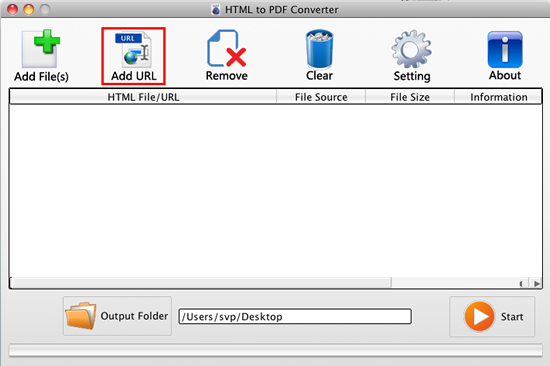
Figure 1

Figure 2
2. Then please click Setting button to set the parameters for output PDF in Setting dialog box which is shown in Figure 3. In this dialog box, you can set PDF paper size, orientation, font size, input PDF title in related boxes. You can check No Hyperlink, No Image, Low Quality, etc. options to edit the PDF document. If you don't want to use JavaScript function, you can check Disable JavaScript. Then please click OK.
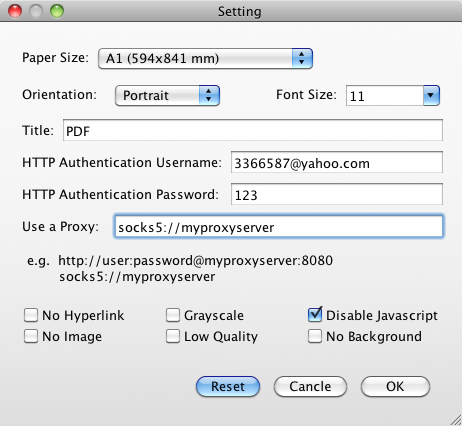
Figure 3
3. For running the conversion from URL to PDF, please input the output path in Output Folder text box or you can choose an existed one or create a new one by clicking the side button to open the window which is for saving target file. Then please click Start button. When the conversion is running, you can see a progress bar at the bottom of URL to PDF Converter for Mac OS X interface. To batch conversion, the URLs will be converted to PDFs one by one as illustrated in Figure 4 and you can also see the size of converted PDF document. Then please see the conversion result in Figure 5.

Figure 4
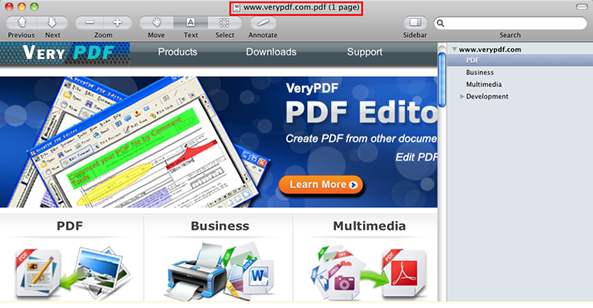
Figure 5
Features of URL to PDF Converter for Mac OS X
Buy or try URL to PDF Converter for Mac OS X
 VeryPDF Cloud OCR API
Web to PDF Converter Cloud API
HTML to Image Converter Cloud API
Free Online PDF Toolbox
VeryPDF Cloud OCR API
Web to PDF Converter Cloud API
HTML to Image Converter Cloud API
Free Online PDF Toolbox  Free Online Advanced PDF Converter
Free Online PDF Compressor
Free Online PDF Splitter
Free Online DOCX to DOC Converter
Free Online Word to PDF Editor
Free Online ShareFile
Free Online RSS Feed to Email
Free Online Advanced PDF Converter
Free Online PDF Compressor
Free Online PDF Splitter
Free Online DOCX to DOC Converter
Free Online Word to PDF Editor
Free Online ShareFile
Free Online RSS Feed to Email
 Free Online Web Site to PDF Maker
Free Online URL to PDF Converter
Free Online PDF to Word Converter
Free Online PDF to Image Converter
Free Online URL to Image Converter
Free Online Image Converter
Free Online DOC to PDF Converter
Free Online OCR Converter
Free Online PDF Merger
Free Online PDF Stamper
Free Online PDF Page Resizer
Free Online Web Site to PDF Maker
Free Online URL to PDF Converter
Free Online PDF to Word Converter
Free Online PDF to Image Converter
Free Online URL to Image Converter
Free Online Image Converter
Free Online DOC to PDF Converter
Free Online OCR Converter
Free Online PDF Merger
Free Online PDF Stamper
Free Online PDF Page Resizer
 Free Online Photo Slideshow
Free Online File Converter
Free Online Photo Slideshow
Free Online File Converter  Online PDF to Excel Converter
Online PDF to Excel Converter


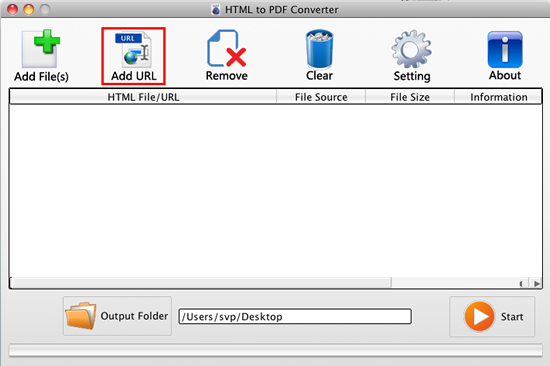

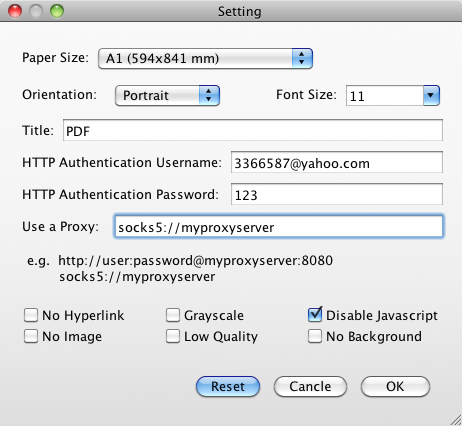

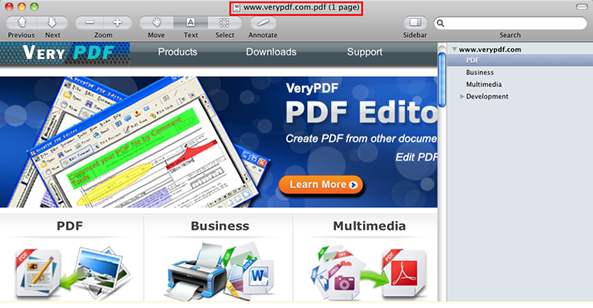

 Use As
Use As




 You may like these products
You may like these products



