PDF to GIF Converter in Mac OS
This page is a brief online user guide of PDF to GIF Converter in Mac OS
You are allowed to perfectly convert PDF to GIF format image on your Macintosh if you choose PDF to GIF Converter in Mac OS as your tool because it is a GUI application which is only Mac OS supported and oriented. It supports different output image formats such as BMP, GIF, TGA, TIF, etc. If you use PDF to GIF Converter in Mac OS, you can easily set image resolution, color depth or convert specified PDF page into GIF image.
Firstly, please download the app and install it on your computer by double clicking the application installer. By following the installation wizard, you can easily finish the installation procedure. Then you can open PDF to GIF Converter in Mac OS to make the conversion. Please see the main window of PDF to GIF Converter in Mac OS in Figure 1.
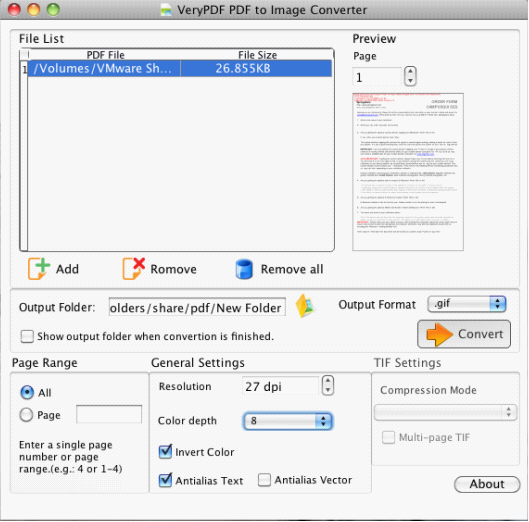
Figure 1
Secondly, you need to add the converted PDF document into the application by clicking "Add" button to open file picker window from which you are able to search for document from your computer and click "Open" button to add it into PDF to GIF Converter in Mac OS. If you have added the wrong file or don't want to convert the added file into GIF image, you can click "Remove" or "Remove All" button to delete the document from the file list.
Now you can set parameters for target file. Please see main window of PDF to GIF Converter in Mac OS in Figure 1. In "Page Range" group box, you can choose to convert all PDF pages or specified PDF page (s) to GIF format by checking "All Pages" or "Page" option. In "General Settings" group box, you can set image resolution and color depth in "Resolution" and "Color depth" spin boxes. If you need to invert the color for output GIF image, please check "Invert Color" option. If you want to make the text or vector of your PDF document smoother when convert PDF to GIF, please check "Antialias Text" or "Antialias Vector" spin box.
Lastly, you need to choose output format as ".gif" in "Output Format" spin box. To specify the output folder for target file, you can input the path manually in "Output Folder" text box or click the button besides the text box to open a window in which you are able to choose the output folder for target file. At last, please click "Convert" button to run the conversion from PDF to GIF.
So those are all operations for using the app PDF to GIF Converter in Mac OS to make conversion.
Features of PDF to GIF Converter for Mac OS.
Buy or try PDF to GIF Converter for Mac OS.
 VeryPDF Cloud OCR API
Web to PDF Converter Cloud API
HTML to Image Converter Cloud API
Free Online PDF Toolbox
VeryPDF Cloud OCR API
Web to PDF Converter Cloud API
HTML to Image Converter Cloud API
Free Online PDF Toolbox  Free Online Advanced PDF Converter
Free Online PDF Compressor
Free Online PDF Splitter
Free Online DOCX to DOC Converter
Free Online Word to PDF Editor
Free Online ShareFile
Free Online RSS Feed to Email
Free Online Advanced PDF Converter
Free Online PDF Compressor
Free Online PDF Splitter
Free Online DOCX to DOC Converter
Free Online Word to PDF Editor
Free Online ShareFile
Free Online RSS Feed to Email
 Free Online Web Site to PDF Maker
Free Online URL to PDF Converter
Free Online PDF to Word Converter
Free Online PDF to Image Converter
Free Online URL to Image Converter
Free Online Image Converter
Free Online DOC to PDF Converter
Free Online OCR Converter
Free Online PDF Merger
Free Online PDF Stamper
Free Online PDF Page Resizer
Free Online Web Site to PDF Maker
Free Online URL to PDF Converter
Free Online PDF to Word Converter
Free Online PDF to Image Converter
Free Online URL to Image Converter
Free Online Image Converter
Free Online DOC to PDF Converter
Free Online OCR Converter
Free Online PDF Merger
Free Online PDF Stamper
Free Online PDF Page Resizer
 Free Online Photo Slideshow
Free Online File Converter
Free Online Photo Slideshow
Free Online File Converter  Online PDF to Excel Converter
Online PDF to Excel Converter


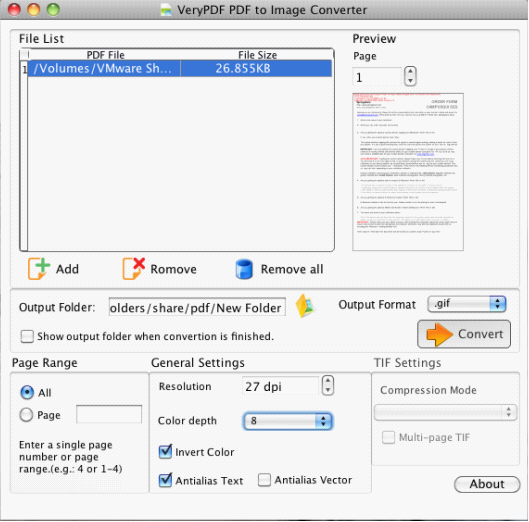

 Use As
Use As




 You may like these products
You may like these products



