PDF Optimizer for Mac OS X
To optimize PDF document for the purpose of reducing its size, you can easily and quickly browse, send or store PDF documents in your Mac OS X system. So the application PDF Optimizer for Mac OS X will do you a great favor and you can use it to compress the image by different ways. This application also supports batch compression and you can optimize a batch of PDF documents at one time.
You can download PDF Optimizer for Mac OS X via clicking here . On you Macintosh, you can double click the installer of the app and follow the installation wizard to fulfill the installation procedure. Then PDF Optimizer for Mac OS X will be runnable instantly. Just double clicking can open the app.
In the main window of PDF Optimizer for Mac OS X which is shown in Figure 1, you need to add PDF documents into it via clicking Add file to open file picker window from which you are able to choose the documents to be compressed. For deleting the document from the file list of PDF Optimizer for Mac OS X, you can click Remove or Remove All button.
Note: Please pay attention to the file size of original PDF documents.
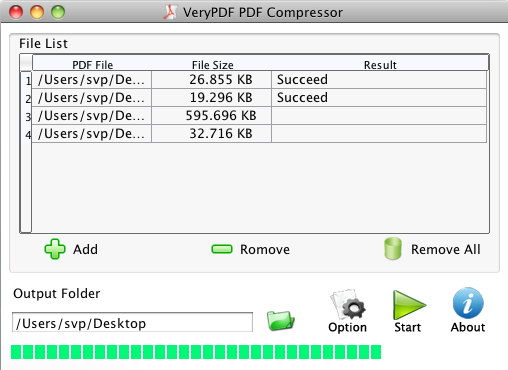
Figure 1
Then please click Option button to open Option dialog box to optimize PDF documents. Please see the dialog box in Figure 2. For optimizing the images in original PDF documents, please click on Image option on the left to open Image Tab. To the color image, you can choose the downsample type as Subsample, Closed, Average or Bicubic in Downsample Type spin box. In Dwonsample Resolution edit box, you can specify the resolution manually. In Compress Mode spin box, choose the compression method as Auto, ZIP or JPEG. The solution to gray image is the same as color image. You just need to choose each option according to your needs. To monochrome image, the compression modes available are: CCITT Group 4, ZIP, RLE, JBIG2 and Auto. Then please click Apply button to save the parameters you have made.
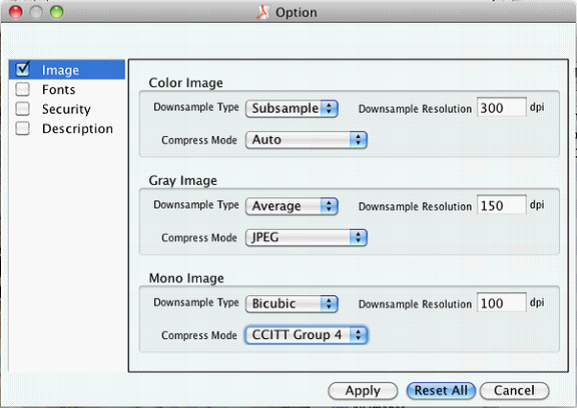
Figure 2
Then you will see the main interface of PDF Optimizer for Mac OS X again. Please input the output location for target file in Output Folder text box or you can click the button besides this text box to open the dialog box to choose the location or create a new location. Then please click Start button to optimize PDF documents. You will see the batch PDF documents are optimized successfully one by one as shown in Figure 3.
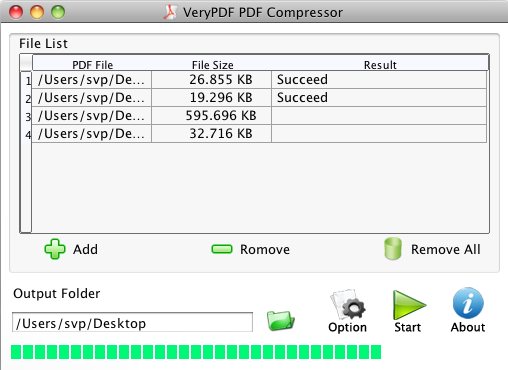
Figure 3
Then please find the target files in specified location to see the sizes of them. Like the one shown in Figure 4, the sizes of all optimized PDF documents have been successfully reduced.

Figure 3
By using the same way, you can also optimize PDF document with PDF Optimizer for Mac OS X by optimizing fonts data. PDF Optimizer for Mac OS X also supports to set PDF security and description by using the same way.
Features of PDF Optimizer for Mac OS X
Buy or try PDF Optimizer for Mac OS X
 VeryPDF Cloud OCR API
Web to PDF Converter Cloud API
HTML to Image Converter Cloud API
Free Online PDF Toolbox
VeryPDF Cloud OCR API
Web to PDF Converter Cloud API
HTML to Image Converter Cloud API
Free Online PDF Toolbox  Free Online Advanced PDF Converter
Free Online PDF Compressor
Free Online PDF Splitter
Free Online DOCX to DOC Converter
Free Online Word to PDF Editor
Free Online ShareFile
Free Online RSS Feed to Email
Free Online Advanced PDF Converter
Free Online PDF Compressor
Free Online PDF Splitter
Free Online DOCX to DOC Converter
Free Online Word to PDF Editor
Free Online ShareFile
Free Online RSS Feed to Email
 Free Online Web Site to PDF Maker
Free Online URL to PDF Converter
Free Online PDF to Word Converter
Free Online PDF to Image Converter
Free Online URL to Image Converter
Free Online Image Converter
Free Online DOC to PDF Converter
Free Online OCR Converter
Free Online PDF Merger
Free Online PDF Stamper
Free Online PDF Page Resizer
Free Online Web Site to PDF Maker
Free Online URL to PDF Converter
Free Online PDF to Word Converter
Free Online PDF to Image Converter
Free Online URL to Image Converter
Free Online Image Converter
Free Online DOC to PDF Converter
Free Online OCR Converter
Free Online PDF Merger
Free Online PDF Stamper
Free Online PDF Page Resizer
 Free Online Photo Slideshow
Free Online File Converter
Free Online Photo Slideshow
Free Online File Converter  Online PDF to Excel Converter
Online PDF to Excel Converter


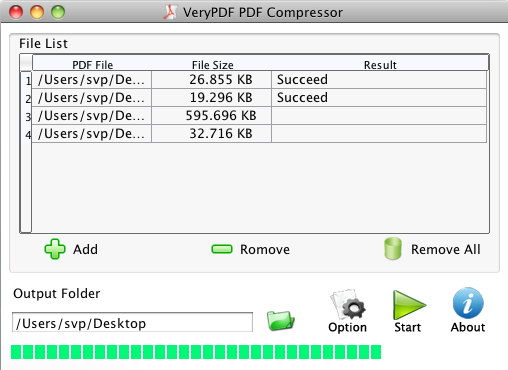
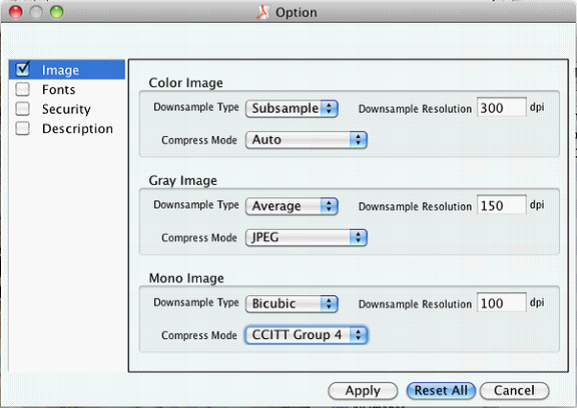
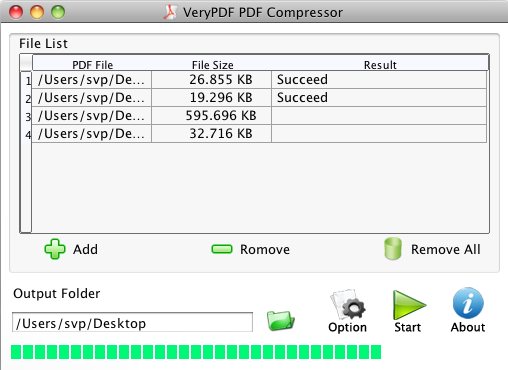


 Use As
Use As




 You may like these products
You may like these products



